Fix: Adblock no Longer Working on YouTube
Adblock is definitely one of the most useful browser extensions of all time and its main purpose is to prevent ads from interfering with your browser experience. Some people think it’s the best thing ever and some don’t like it one bit (depending on the view point). However, people started to notice that Adblock is not working so perfectly with YouTube anymore.
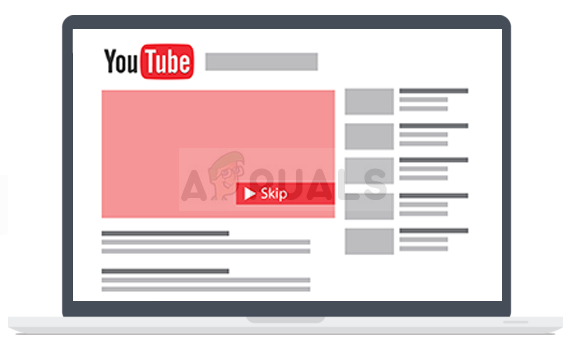
Some think it’s Google fighting against Adblock users considering the fact that ads are used by Google to make them money. Even though the battle may appear to be lost, we may have some solutions for you to try out so make sure you follow the methods below!
Solution 1: Log out of Your Google Account
It seems that the ads are somehow tied to your Google account you use while browsing YouTube and it makes sense considering the fact that ads will show up based on data collected about your browsing experience. Logging out of and back into your Google account while browsing YouTube seems to have helped plenty of users so consider trying this one out!
- Click on the YouTube logo on any YouTube subdomain or video to open the homepage of YouTube in your browser.
- Click on the arrow beside the name of your account on the right section of the page’s navigation bar.
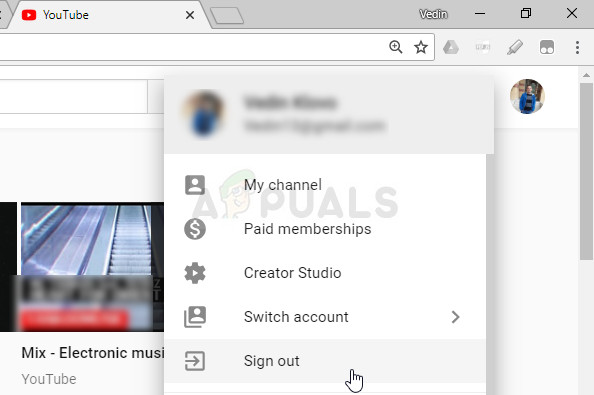
- Click on the “Sign Out” option in the Options panel to sign out of YouTube.
- When you visit YouTube again, you should see a Sign in button at the top right part of the browser’s window. Click on it and enter you account’s credentials in order to log back in. Check to see whether ads still appear.
Solution 2: Disable and Re-enable the Adblock Extension
The main reason people are upset about Adblock not working on YouTube is because everyone who is using this tool is getting long, unskippable ads which usually last around a minute and a half while other users are able to skip them right after five seconds.
It appears that YouTube has decided to flag users who are using Adblock by preventing them from skipping ads at all. However, some users have reported that this can be fixed by disabling and re-enabling the extension in your browser.
Microsoft Edge:
- Open the browser and click on the three horizontal dots at the top right part of the browser. This will open the dropdown menu.

- Click on Extensions and locate the AdBlock Extension and disable it in order to solve the problem.
Google Chrome:
- Open Google Chrome by searching for it in the Start menu or by locating its icon on the desktop and paste the following link in the address bar at the top of the browser’s window:
chrome://extensions/
- Locate The AdBlock Extension in this window and disable it by unchecking the checkbox next to it.
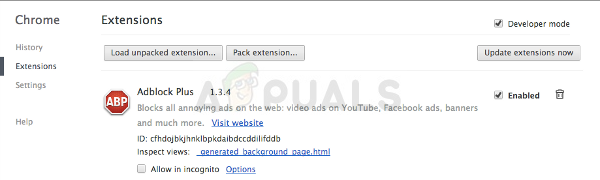
Safari:
- Open your Safari browser and click on the Safari menu.
- Click on Preferences… and navigate to the Extensions tab which should display all extensions installed to your browser.
- Locate the AdBlock extension but keep an eye out for all suspicious extensions you might encounter.
- Remove the check mark next to the “Enable AdBlock Extension” box to disable it but make sure you don’t Uninstall it by clicking on that option.
Mozilla Firefox:
- Copy and paste the following link in your Mozilla Firefox’ address bar:
about:addons
- Navigate to the Extensions or Appearance panel and try to locate the AdBlock Extension.
- Disable it by clicking the Disable button and restart your browser if prompted.
Start using YouTube to see that you are now able to skip ads as other users who are not using Adblock are able to. Re-enable the extension after a while by following the same steps.
Solution 3: Update your Extension to the Latest Version
This problem was a major one and Adblock developers managed to respond quickly and release a new version for almost all browsers which is supposed to fix the problem. This new version is supposed to be installed automatically as soon as developers release it.
If you are struggling with getting the newest version, you can do the best if you uninstall it first by following the steps from one of the solutions above and reinstalling it by typing its name in the homepage of the store your browser is using and clicking the install button. Check to see if the problem is solved.
Solution 4: Update Filter Lists Manually
Even if an update wasn’t released, you may still run the old filter lists which may become obsolete if the page (YouTube in this example) has changed its structure in any way. You need to make sure you receive the updates regularly and you can always update the filter list manually by following the steps below:
- Click the AdBlock button in the browser toolbar. This button is usually located at the top right part of your browser’s window but this usually depends from one browser to another. Simply look for their logo. Click on Options after clicking the AdBlock button.
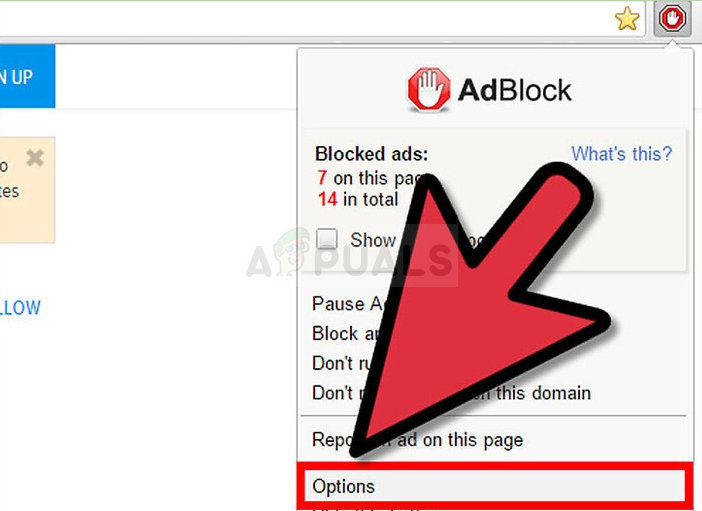
- Navigate to the the FILTER LISTS tab at the left navigation menu and click on update now.
- Wait for all the lists to update and check to see if ads still appear on YouTube after restarting your computer completely.
The post Fix: Adblock no Longer Working on YouTube appeared first on Appuals.com.




No comments