Fix: There is no email program associated to perform the requested action error
An Email client is simply a software designed to send, receive, read, and write emails on your computer. A Desktop email client is a bit different from a web-email client. A Desktop email client is an application that needs to be installed on your system. Unlike web-email client, you don’t have to access the browser in order to check or send your email. There are several desktop email clients but the most widely used are Microsoft Outlook and Firefox Thunderbird. Every one of these email clients comes with their own set of features that lets you organize and sync your email across multiple platform in addition to reading/writing and sending/receiving emails.
Using the Send To option from the context menu and selecting Mail receipt is a very handy way of sending documents right from the File Explorer. It is a very easy and efficient way of emailing your files. But, in some cases, you might see an error message when trying to share documents via the Send To option. The error message is this
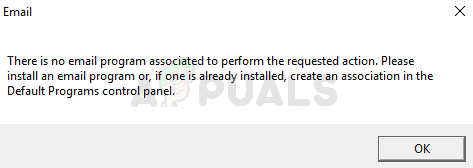
There are a couple of things that can cause this issue. The pre requirement for using this feature in windows is to have a desktop mail client with simple-MAPI or MAPI support like Microsoft Outlook or Firefox Thunderbird. The Windows own Mail app comes pre-installed in the Windows as well but that is known to cause some issues with the Send To options as well. So, even though you shouldn’t need a third party mail client, you might have to download one. There are other, simpler, cases where the problem is caused by having no app set as the default app for the mail. If you are seeing this issue specifically for Microsoft Outlook then the problem might be because of the corrupted Microsoft Outlook keys. It is pretty normal for files to get corrupt. Lastly, Cortana can be the culprit of this issue as well. There are some Cortana settings that, if enabled, can cause this issue.
Tip
Sometimes, the issue is resolved simply by doing what the error is telling you to do. The error message explicitly tells you set an email program as default. So, if you don’t have an email program then you can download any email program of your choice and then follow the steps given below to set it to default. Note: You can set the built-in Mail app to default but it is known to cause problems with the Send To option. But you can try with the built-in Mail app as well.
- Hold Windows key and press I
- Click Apps
- Select Default Apps from the left pane
- Select the application under the Email section
- Select Mail (Or an application of your choice) from the newly appeared list
- Reboot
Check if this solves your issue. Move to the methods listed below if your problem is still there.
Method 1: Using the Registry Editor
As we have already discussed, the most likely reason for this issue is corrupted Outlook registry keys. This registry corruption leads to problems whenever an application/program tries to connect to the Outlook Simple MAPI interface.
Since we can’t really fix the corrupted registry keys, we will have to first delete the Outlook registry keys. We can then repair the Outlook which will lead to rebuilding the delete registry keys.
Follow the steps given below to delete the Microsoft Outlook corrupted registry keys
- Hold Windows key and press R
- Type regedit and press Enter
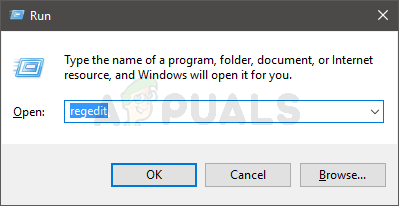
- Now, navigate to this location HKEY_LOCAL_MACHINE\Software\Clients\Mail\Microsoft Outlook. If you don’t know how to navigate to this location then follow the steps given below
- Locate and double click HKEY_LOCAL_MACHINE from the left pane
- Locate and double click Software from the left pane
- Locate and double click Clients from the left pane
- Locate and double click Mail from the left pane
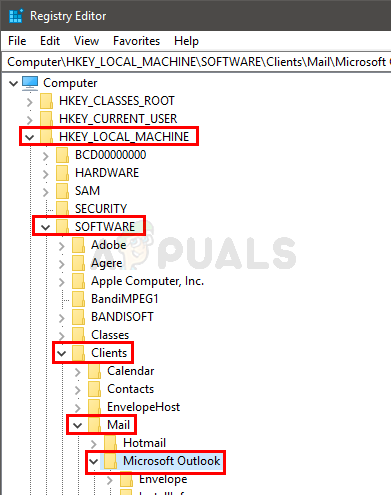
- Locate and right click Microsoft Outlook from the left pane
- Select Delete and confirm any additional prompts
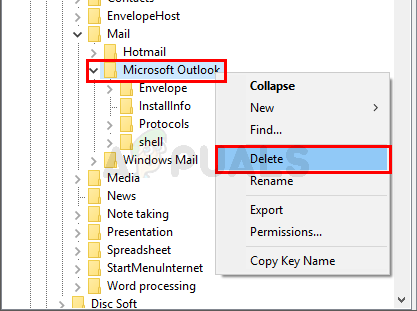
- Close the registry editor
- Hold Windows key and press I
- Click Apps
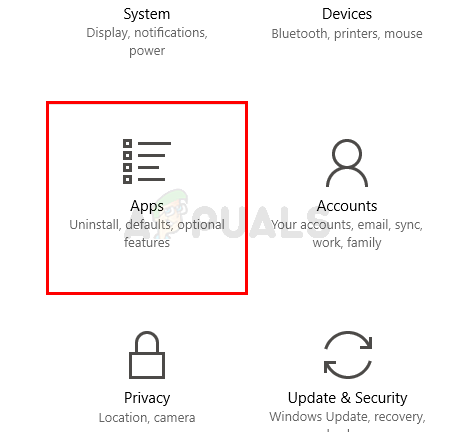
- Select Default Apps from the left pane
- Select the application under the Email section
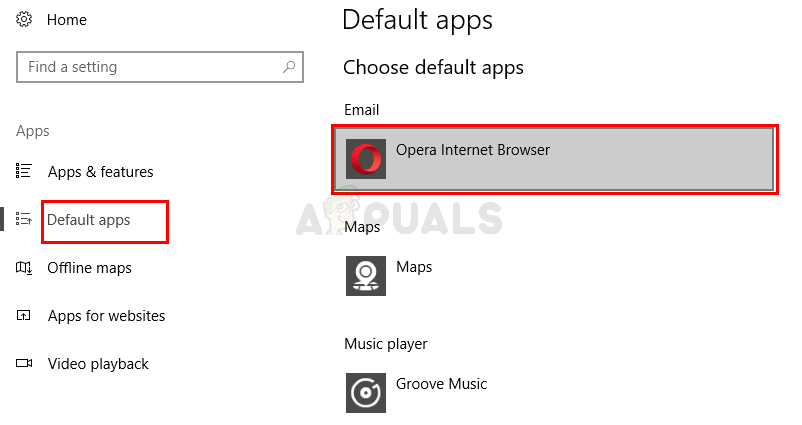
- Select Mail from the newly appeared list
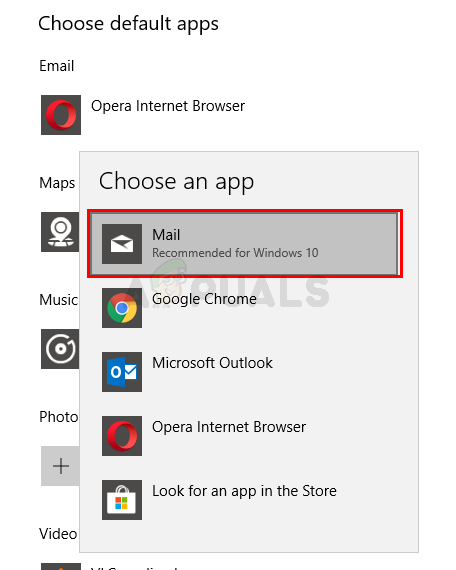
- Reboot
This should resolve the issue for you.
Method 2: Change Cortana Settings
Changing the Cortana settings has resolved the issue for plenty of people. There is a setting in Cortana that lets Cortana use the Email and Calendar. Unchecking this setting has helped resolve this issue for a considerable amount of users. Follow the steps given below to change access and change these settings
- Hold Windows key and press I
- Select Cortana
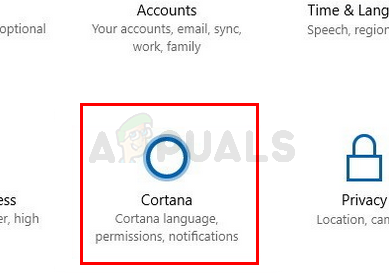
- Select Permissions & History
- Select Manage the information Cortana can access from this device
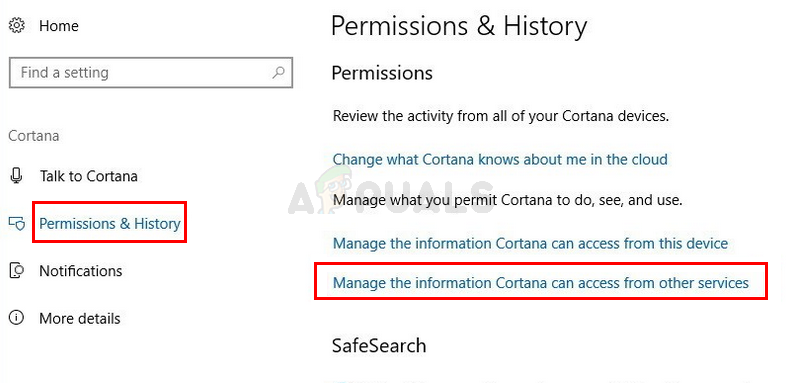
- Turn off Contact, email, calendar & communications history
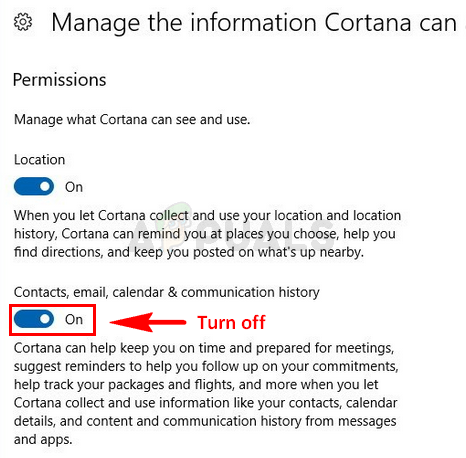
This should solve the issue for you.
The post Fix: There is no email program associated to perform the requested action error appeared first on Appuals.com.





No comments