How to Fix Avast Background Service Not Running
Avast is one of the most popular free antivirus choices for Windows users and it shows really good performance which should be enough to satisfy regular Internet users. However, the tool is not perfect and there are quite a few errors associated with it.
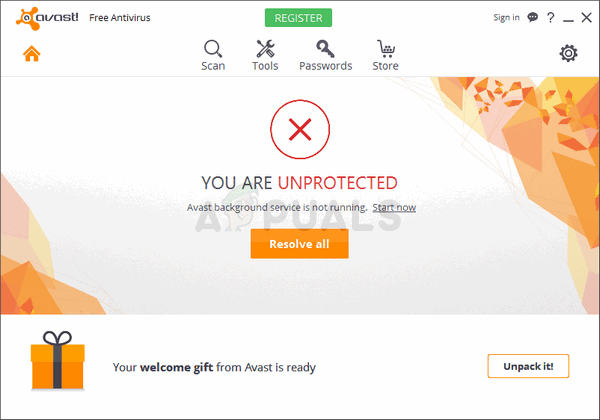
This error appears as a warning from within the Avast user interface with the “Avast Background Service not running” message. Since this service is one of the most important things which need to be running all the time on your PC in order to keep it protected, you should undertake action immediately. Follow the methods below in order to solve the problem easily!
Solution 1: Run a Smart Scan Using Avast
Smart Scan is one of the most useful features of the Avast antivirus and it scans your computer for all sorts of malware, bad browser addons, and outdated programs which should have been gone a long time ago. Let this scan run until it finishes and check to see if the problem is gone!
- Open the Avast user interface by locating its icon in the system tray, right-click on it, and choose the Open option.
- Click the Protection button at the left pane and proceed to select Scans from the menu which will open.
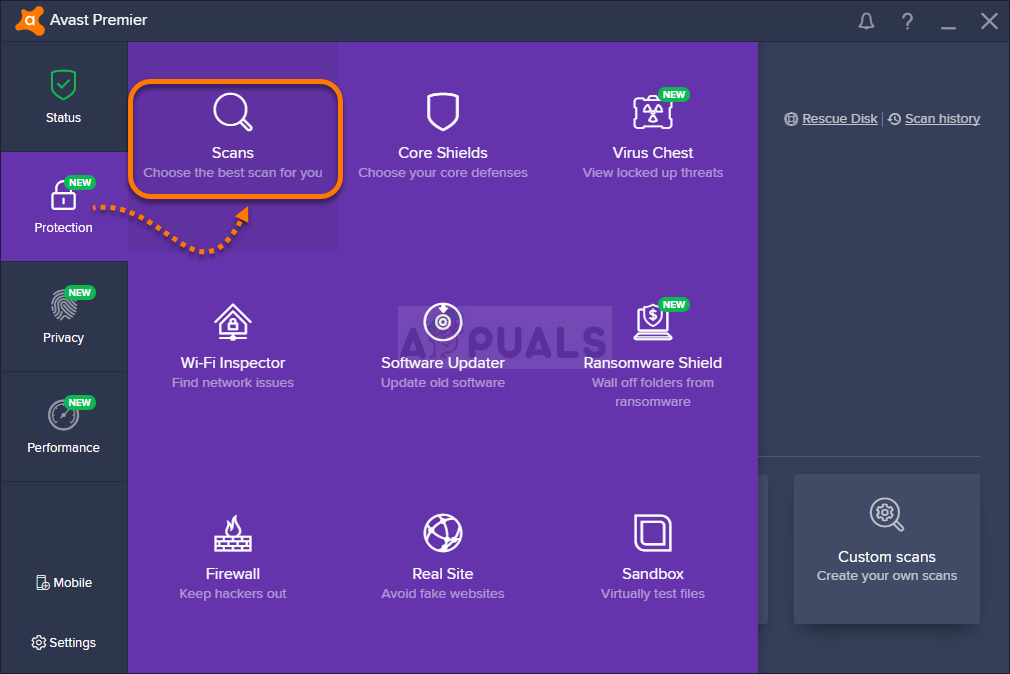
- Click on Run Smart Scan and wait for it to finish. The process might take a while so make sure you remain patient.
- After your scan completes, you can review the scan results. A green checkmark beside any of the scanned areas indicates that no related issues were found. A red exclamation point indicates that one or more related issues were found. You can click on Resolve All in order to solve all problems.
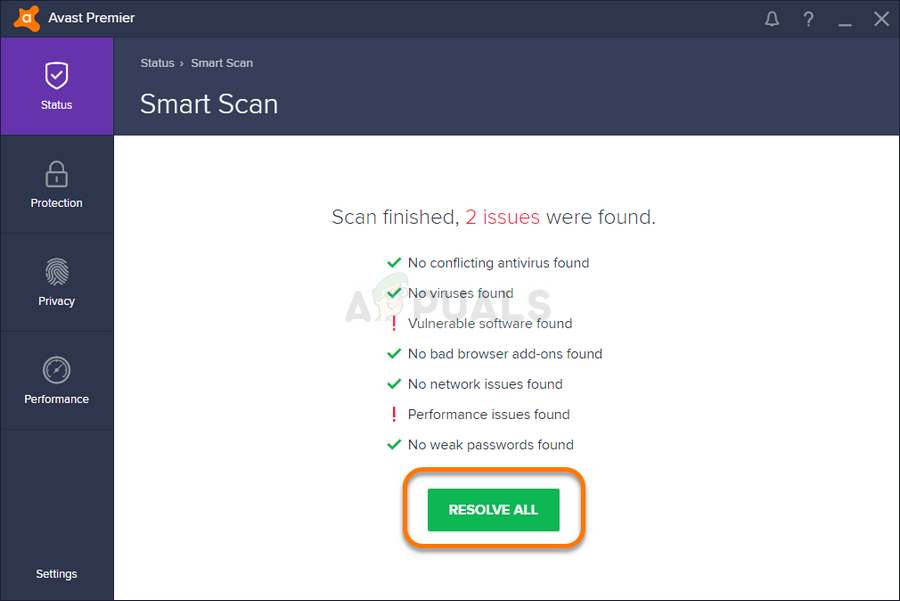
- Click on Done after you reach the final step and restart your computer in order to save the changes. Restart your computer and check to see if the problem is gone!
Solution 2: Update Avast to the Latest Version
It seems that the folks at Avast have finally noticed the problem and they managed to fix it for most users in one of the latest builds. Avast should install new updates automatically if you haven’t disabled this feature. However, if there are any problems with automatic updates, you can update manually by following the instructions below.
- Open the Avast user interface by clicking its icon at the system tray or by locating it in your Start menu.
- Navigate to the Update tab and you will notice that there are two buttons with the Update text on them. One of these buttons is related to the update of the virus definitions database and the other one is related to updating the program itself.
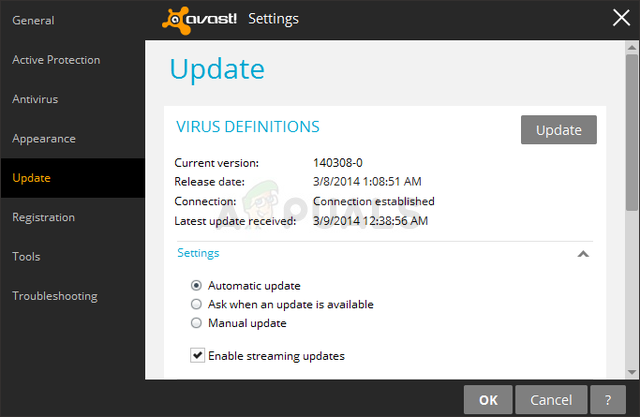
- Most users have reported that updating the program has resolved the problem but it’s for the best to update both the virus database and the application by clicking on both of these update buttons, being patient while Avast checks for updates and following the instructions which will appear on-screen in order to navigate through the install process.
- Check to see if the problem regarding the background service has disappeared.
Alternative: You can initiate the updating process by running the executable file located in C:\Program Files\AVAST Software\Avast\AvastEmUpdate.exe. Make sure you restart your computer after the update is installed.
Solution 3: Avast Clean Install
There is almost nothing that a clean install of Avast won’t fix and that can be said about this article as well. The clean reinstall is pretty simple to do and it manages to solve this problem if the methods above do not work. It does more than just the regular uninstall as it also clears the cache files as well as registry entries which may have gone corrupt
- Download the latest version of the Avast installation by navigating to this link and clicking the Download Free Antivirus button at the middle of the website.
- Also, you will need to download the Avast Uninstall Utility from this link so save it to your computer as well.
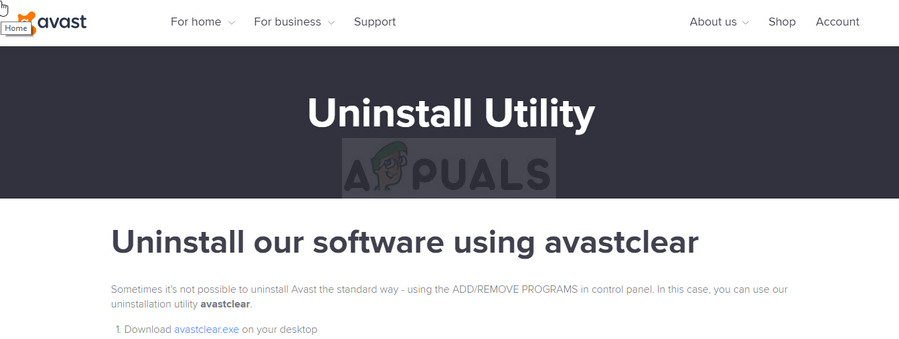
- Disconnect from the Internet after you have downloaded these files and boot into Safe Mode by following the instructions we have prepared in this article.
- Run the Avast Uninstall Utility and browse for the folder where you have installed Avast. If you installed it in the default folder (Program Files), you can leave it. Be careful to choose the correct folder since the contents of any folder you choose will be deleted or corrupted. Navigate through File Explorer until you find the right folder.
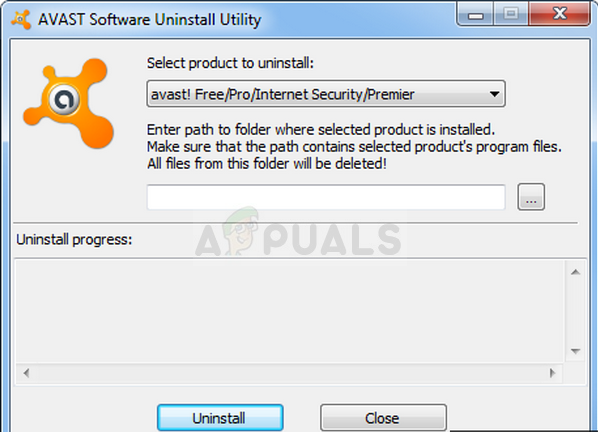
- Click the remove option and restart your computer by booting into normal startup. Check to see if the background service has gone back to normal.
Solution 4: Uninstall XNA on Your Computer
Microsoft XNA is a freeware set of tools with a runtime environment provided by Microsoft that can be used for video game development and management. Sometimes the users install it on purpose and sometimes it’s installed alongside other programs such as video games.
If you don’t need it desperately, we suggest you uninstall it from your computer as users have reported that this managed to solve their problem after the methods above have failed.
- First of all, make sure you are logged in with an administrator account as you won’t be able to delete programs using any other account.
- Click on the Start menu and click to Control Panel by searching for it. Alternatively, you can click on the gear icon in order to open settings if you are using Windows 10.
- In Control Panel, select to View as: Category at the top right corner and click on Uninstall a Program under the Programs section.
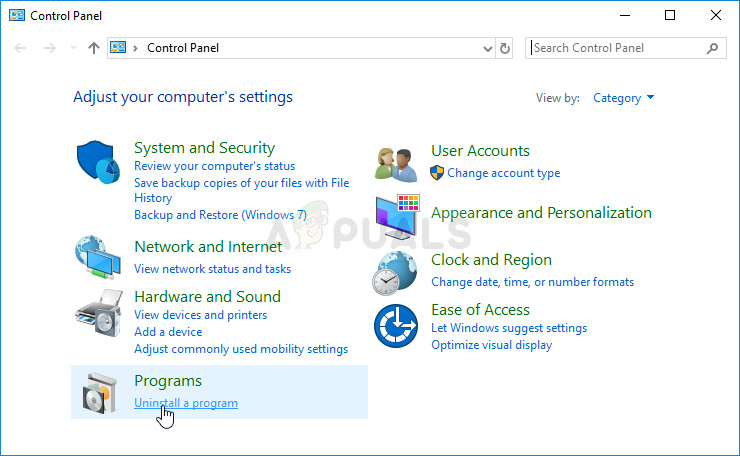
- If you are using the Settings app, clicking on Apps should immediately open a list of all installed apps on your PC.
- Locate XNA in Control Panel or Settings and click on Uninstall. There may be several different versions installed such as 4.0 or 3.1. Make sure to repeat the same process for all entries.
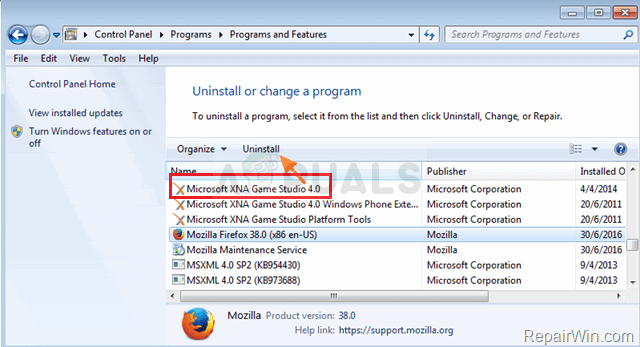
- Its uninstall wizard should open preceded by a dialog box for you to confirm your choice. Confirm it and follow the instructions which will appear on screen in order to remove it from your PC completely. Restart your computer afterwards and check to see if the problem is gone.
The post How to Fix Avast Background Service Not Running appeared first on Appuals.com.



No comments