How to Reinstall Cortana on Windows 10
Microsoft introduced Cortana a while back and Cortana has been a huge success. It is your cloud-based personal assistant that makes the tasks of searching very easy. Cortana is available in certain regions and it provides a wide range of services that can be personalized as well. Even if Cortana isn’t available for your region, you will still be able to search for files and various other things.
In some cases, Cortana stops working. This can be caused by many things but the most common reason is corrupted files and corrupted system components. In these type of cases where your Cortana suddenly stops working, you can re-register or reinstall the Cortana very easily. This usually resolves the issues with Cortana.
Method 1: Re-register (reinstall) Cortana for Current User
Here are the steps for re-registering and reinstalling Cortana for the Current User only
- Press Windows key once
- Type powersell in the Windows Start Search
- Right click Windows Powershell from the results and select Run as administrator
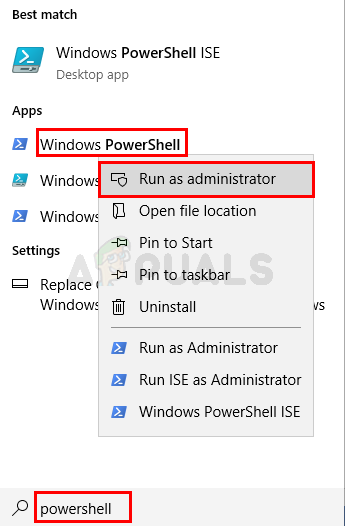
- Type Get-AppxPackage Microsoft.Windows.Cortana | Foreach {Add-AppxPackage -DisableDevelopmentMode -Register “$($_.InstallLocation)\AppXManifest.xml”} and press Enter

- You will be able to see a message saying Deployment operation progress

Once the process is completed, you should be good to go
Method 2: Re-register (reinstall) Cortana for All Users
You can re-register or reinstall Cortana for All Users on the system by following the steps given below
- Press Windows key once
- Type powersell in the Windows Start Search
- Right click Windows Powershell from the results and select Run as administrator

- Type Get-AppxPackage -AllUsers Microsoft.Windows.Cortana | Foreach {Add-AppxPackage -DisableDevelopmentMode -Register “$($_.InstallLocation)\AppXManifest.xml”} and press Enter
- You will be able to see a message saying Deployment operation progress
The post How to Reinstall Cortana on Windows 10 appeared first on Appuals.com.



No comments