Fix: Print driver host for 32bit applications has stopped working
The error “Print driver host for 32bit applications has stopped working” occurs when the computer is unable to fire up the driver to connect to the printer and pass on operations on it. This error mostly occurs in older versions of Windows and is mainly due to the fact that 32bit drivers are losing support.
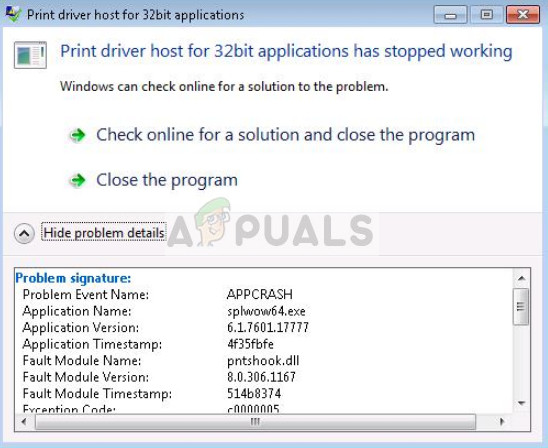
Instead, 64bit drivers work for both kinds of operating systems. We will go through the solutions ranging from reinstalling the printer to updating the drivers. Make sure that you have a stable internet connection and have administrator access on your account before proceeding.
How to fix Print driver host for 32bit applications has stopped working
Print driver host for applications has stopped working: This scenario covers the condition where the applications are only limited to 32bits. It is more of a generic condition but the solutions listed below solve the problem.
Print driver host for application has stopped working HP: This filters the issue where it only occurs with HP printers. The solutions below attend to all kinds of printers including DELL, HP, Citrix etc.
Print driver host for application has stopped working Excel: In this scenario, the printers give the error when printing documents from Microsoft Excel. By reinstalling the printer drivers and making sure they are up to date, we can fix this issue. Same occurs with other file types as well such as PDF, Word etc.
Solution 1: Reinstalling the Printer
Before we manipulate the printer’s drivers from the device manager, we will try reinstalling the printer and see if they fix the issue. Printers get bad configurations all the time and reinstalling the printer usually refreshes everything. Make sure that you have connected the printer before yourself and have administrator access.
- Press Windows + R, type “control” in the dialogue box and press Enter. Once in the control panel, click on “Devices and printers”.
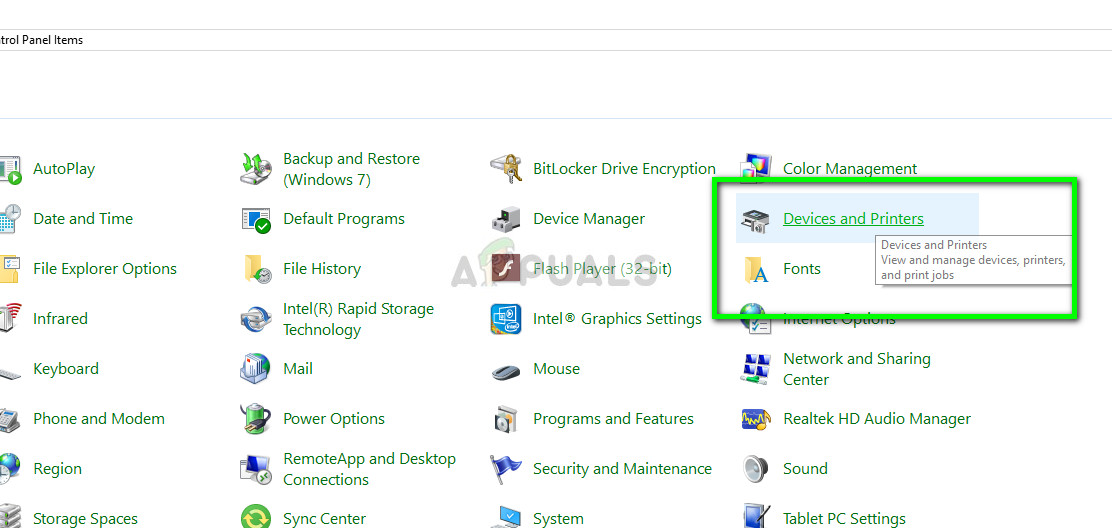
- Select your printer, right-click it and press remove device.
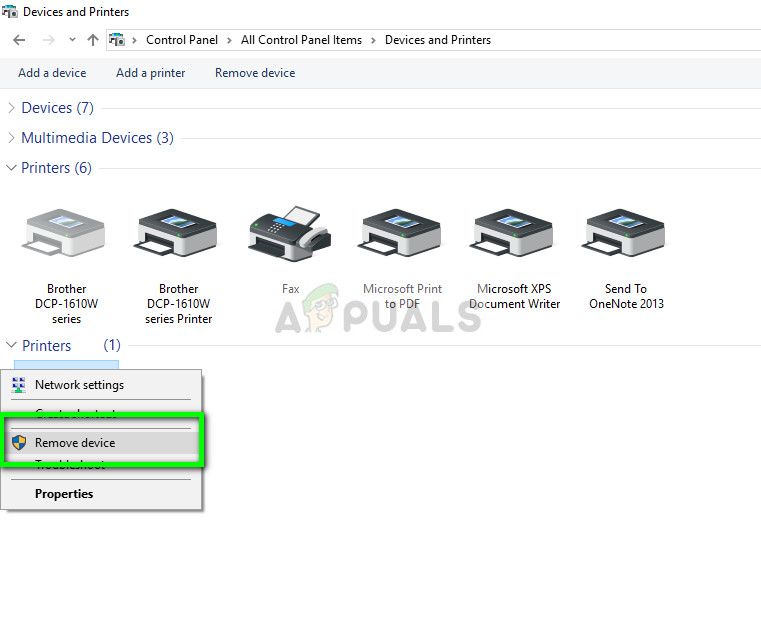
- After removing the printer, restart your computer completely for changes to take effect.
- Now we will add the printer again to your computer. Navigate to Devices and printers using the control panel as shown above and click on Add a printer.
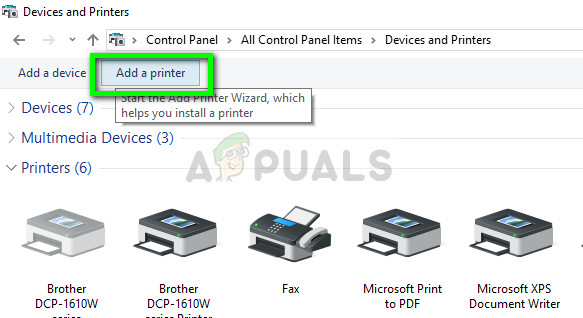
- Now Windows will start the search to connect to your printer. Make sure it is turned on and is discoverable.
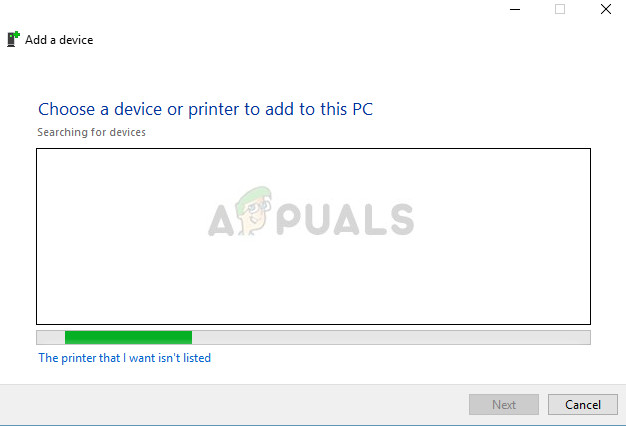
- After the printer is connected, try printing a demo page and check if the error went away.
Solution 2: Updating printer driver
As mentioned in the introduction, many manufacturers end support for old drivers installed on your computer against your printer. If this is the case, you need to update the printer drivers completely and remove the older drivers from your computer.
There are a few steps which we will go through. First, we will uninstall the printer driver and delete it. After uninstalling the printer, we will let Windows install the default drivers. If that doesn’t work either, we will either update the drivers manually or automatically.
- Press Windows + R, type “devmgmt.msc” in the dialogue box and press Enter.
- Once in the device manager, expand the relevant category, locate your printer and select Uninstall device. When prompted, also delete the existing drivers.
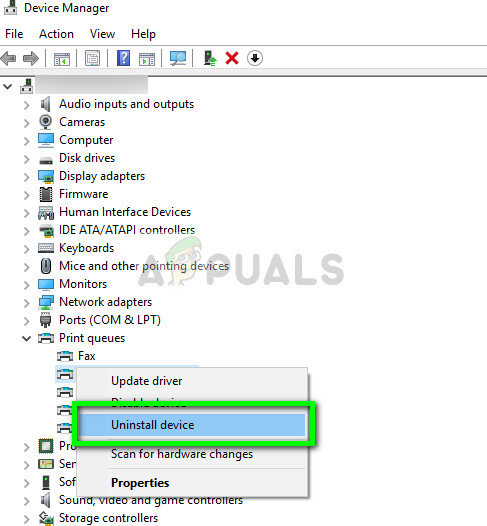
- Now right-click anywhere on the empty space in the device manager and select Scan for hardware changes.
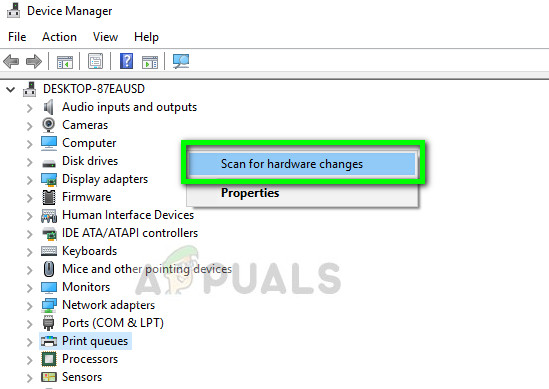
- Windows will now automatically detect the printer and install the default drivers. Try printing any page and see if the error persists. If it does, move on to the next steps.
- Right-click on the printer and click Update driver software. You can update the driver using two ways; automatically or manually. Automatic driver update will search the MS database for the latest version and install it on your computer.
If automatic update doesn’t install the proper drivers, you have to navigate to the manufacturer’s website, download the drivers from there and install using the manual method.
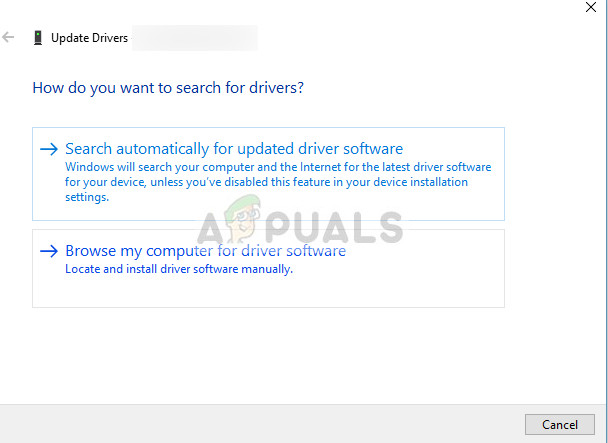
- After updating the drivers, restart your computer completely and try printing any test page. Hopefully, the problem will be solved.
Note: It was reported by several users that 64-bit drivers seemed to work while the other ones failed especially if you are using an older version of Windows.
The post Fix: Print driver host for 32bit applications has stopped working appeared first on Appuals.com.



No comments