Fix: Steam_api64.dll is missing
The error “The program can’t start because steam_api64.dll is missing from your computer. Try reinstalling the program to fix this problem” occurs when the Steam client cannot find the mentioned DLL file in your installation folder. DLL files are required by the application to function properly without any problems and some DLL files are part of the application’s framework.
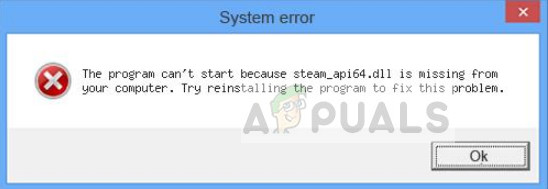
The missing file is usually an indication that you do not have DirectX installed on your computer or the DLL file has been removed by some user or application. This issue is not a big one and can be fixed by rather simple methods. Take a look.
How to fix Steam_api64.dll is missing
We will start with the easiest workaround before we move on to mode tedious and demanding ones. Make sure that you have an administrator account before proceeding with the solutions listed.
- Dying light steam_api64.dll is missing: This signifies that the game Dying light is not opening because of the missing of the DLL file. This can be solved using the solutions listed below.
- Steam_api64.dll is missing Fallout 4: Like the error above, this occurs when Fallout 4 is unable to launch because of the missing of DLL file.
Solution 1: Installing DirectX
DirectX is a popular API which is used by numerous games and applications for graphical support and for using the package in their in-game backend mechanics. DirectX comes along with a vast range of DLL files which help in its operation. If DirectX is not installed on your computer, this can induce the error at hand.
- Navigate to the DirectX official website and download the installer from there.
- After you have downloaded the web installer, launch it and proceed with the on-screen instructions to completely install the package.
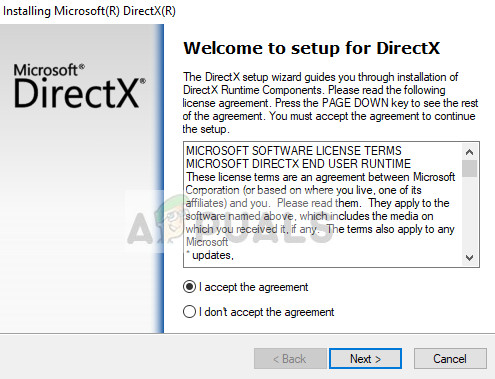
- Restart your computer after the installation and try launching Steam again. Check if the problem is solved.
Solution 2: Verifying Steam game files
Steam has an inbuilt mechanism to detect missing files and replace them accordingly. It will also scan the already downloaded files and if any of them are corrupt, a replacement shall be done. If you are having this error for any specific game, make sure that you verify its game files. If it is occurring for all of them, try verifying for each one by one.
- Launch Steam by right-clicking it and select Run as administrator. Once Steam is launched, click on the Library tab at the near top.
- Select the game which is causing you trouble. Right-click it and select Properties.
- Once in the properties, browse to the Local Files tab and click on the option which says Verify Integrity of Game Files. Steam will then start verifying all the files present according to the main manifest it has. If there is any file missing/corrupted, it will download that files again and replace it accordingly.
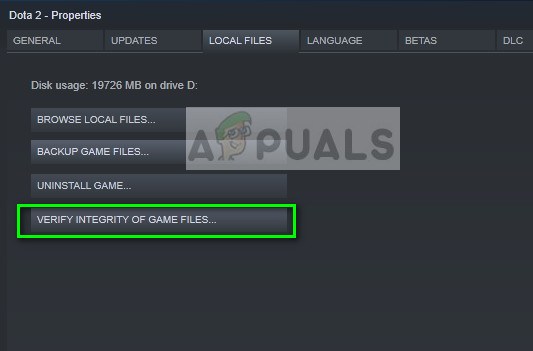
- After verifying the integrity of game files, we can also check the Steam library for any discrepancies.
Navigate to Steam settings by clicking Steam from the homepage and clicking Settings. Once in the Settings, open the Downloads tab present at the left side of the interface.
- Click Steam Library Folders present in the right pane.
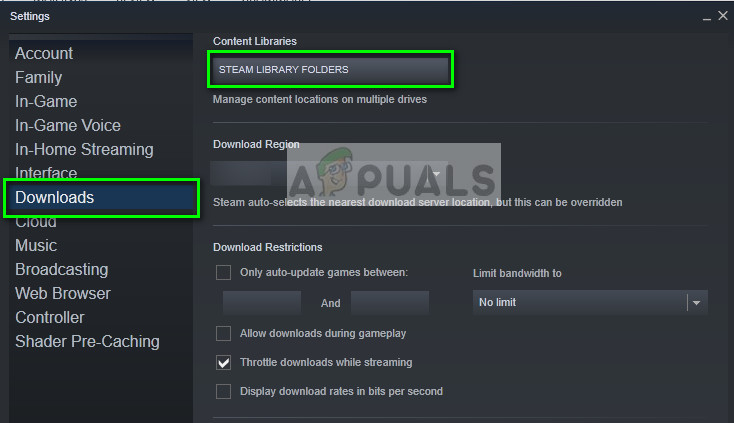
- All your steam content information will be listed. Right click on it and select “Repair Library Files”. This may take some time according to the size of the content you have.
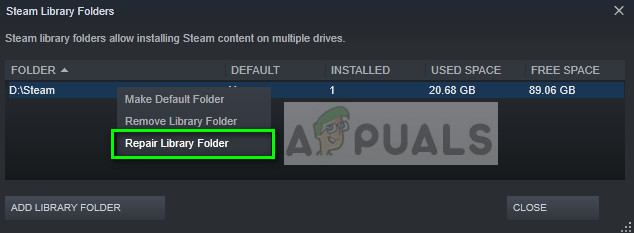
- Restart Steam and try launching the game.
Solution 3: Downloading the DLL and replacing
If the latter doesn’t fix the problem, you can try downloading the DLL files manually and replace it in the correct directory. There are no official sites which offer DLL files so you have to be extra careful while downloading to avoid malware infecting your computer.
Note: The link given is purely for informational purposes of the ready. Download the DLL file at your own risk.
- Navigate to the DLL website and download the DLL file from there to an accessible location.
- Unzip the contents and navigate to the directory:
C:\Windows\System32
- Paste the DLL file into the folder. You might be required to authorize this action via a UAC. Press Continue and proceed.
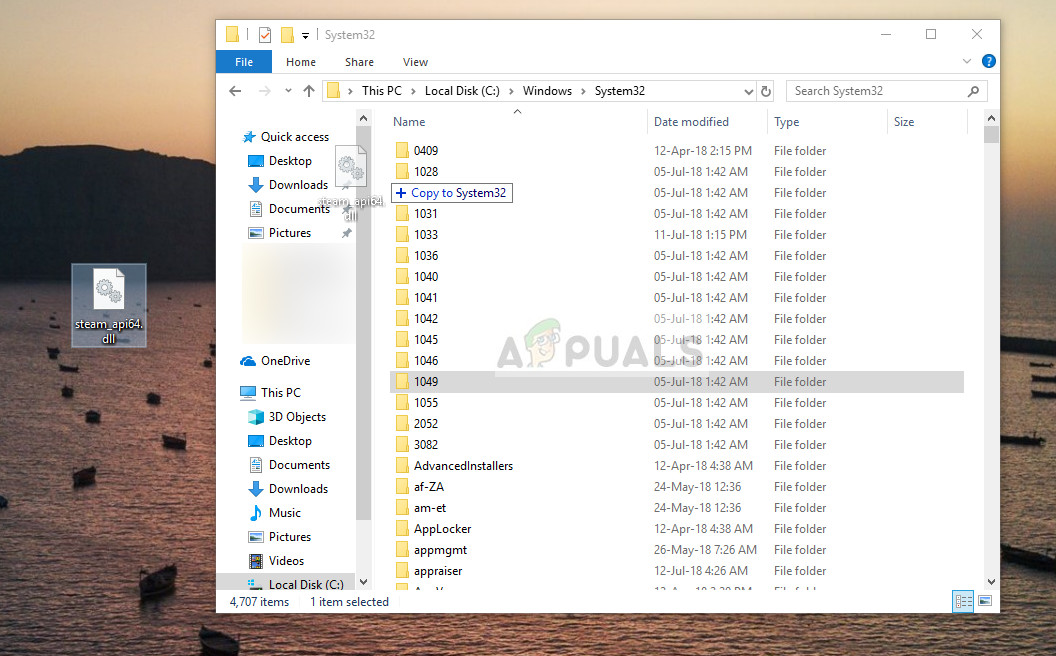
- After pasting the DLL file, restart your computer and try launching the game again.
In addition to the above solutions, you can also try the following:
- Reinstall Steam completely from scratch. Make sure that all the temporary files are deleted before proceeding.
- You can also copy the DLL file from another computer which has Steam up and running. Copy the DLL file and paste it in the correct location.
- Make sure that you have updated graphics drivers and also try disabling your antivirus software
- Try launching the Steam client in compatibility mode.
- Run the game as an administrator.
The post Fix: Steam_api64.dll is missing appeared first on Appuals.com.



No comments