How to Host Another Twitch Channel on Your Stream
The return on investment your Twitch channel yields – in terms of both fame and fortune – depends heavily on the amount and quality of the content you are providing to your viewers. The more content your viewers get, the more you will engage them and the more successful a streamer you will be. That being the case, there is nothing worse for a Twitch streamer’s progress in gaining a following and a respectable return on what they invest in their channel than an idle stream. While your stream is offline, you are not providing any content to your viewers and are, therefore, not engaging them. That being so, it is imperative that a Twitch streamer provides content to their audience even when their own stream is offline.
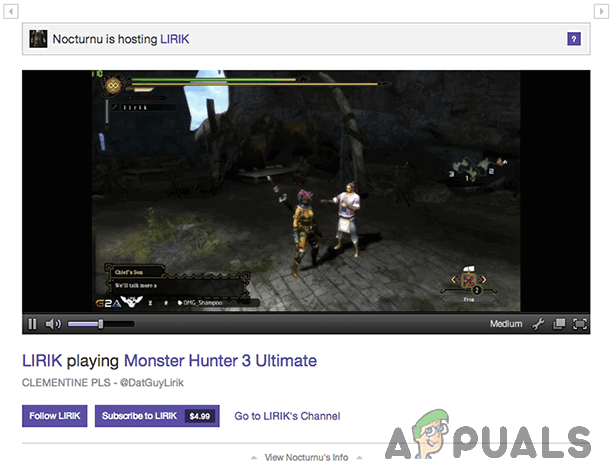
Hosting another Twitch channel is the most effective and popular method streamers use to provide their viewers with content even when they are not broadcasting their own streams. Hosting a Twitch channel on your stream basically refers to broadcasting another channel’s live stream on your own Twitch channel while your own stream is offline. Hosting another Twitch channel on your stream kills two birds with one stone – doing so helps promote other Twitch users and their streams, which holds a lot of significance in the peer-to-peer community that Twitch is (we streamers gotta stick together, you know?), while making sure that your viewers get their fill of engaging content even when you aren’t streaming.
Hosting another Twitch channel on your own stream helps develop relationships with other streamers which can be mutually beneficial and since you have a significant amount of control over what content you host on your stream, your viewers get their fix of content when you’re out of reach. Hosting another user’s stream is a completely optional endeavor and is not at all a prerequisite to being an active member of the Twitch community, but it is a tactic employed by the majority of successful Twitch streamers.
How to host another Twitch channel on your stream
If you have no idea how you can go about hosting another Twitch user on your own stream, fear not – the process is pretty simple. In addition, there are three different ways you can go about hosting another Twitch user and the content they broadcast on your own stream:
Hosting another channel via Twitch chat
The simplest way to start hosting another user on your own stream is using your channel’s Twitch chat. To do so, while your own stream is offline, simply type /host followed by the username of whatever Twitch channel you want to host on your stream into your channel’s chat, and press Enter. For example, if you want to host the official PAX Twitch channel’s stream on your channel, you’d type /host pax into your channel’s chat and press Enter. If you’re hosting channels on your stream via Twitch chat, you can change the channel being hosted up to three times every half hour, and hosting via chat can be disabled by typing /unhost into your channel’s chat and pressing Enter.
Hosting other channels via the Twitch mobile app
You can also start hosting other Twitch users’ streams on your own channel while your stream is offline using the Twitch mobile app for Android and iOS devices. To do so, on a device which has you logged into the Twitch app:
- Navigate to the channel you want to host.
- Tap on the gear icon.
- Tap on Host in the dropdown menu that you see.
Hosting channels on your stream using Auto Host
The most commonly opted for choice when it comes to hosting other users’ Twitch streams is using Twitch’s Auto Host feature. When you use Auto Host, you can set up a list of channels (preferably ones that broadcast content that is similar to what you broadcast and which would be appropriate and engaging to your audience) from which Twitch will automatically select one and begin hosting as soon as your Stream goes offline. Auto Host can be configured to select a channel to host either randomly or based on the order you created the list. To enable and configure Twitch’s Auto Host feature, you need to:
- Make your way to the Twitch website.
- Click on your username in the top-right corner of your screen.
- Click on Dashboard in the resulting dropdown menu.
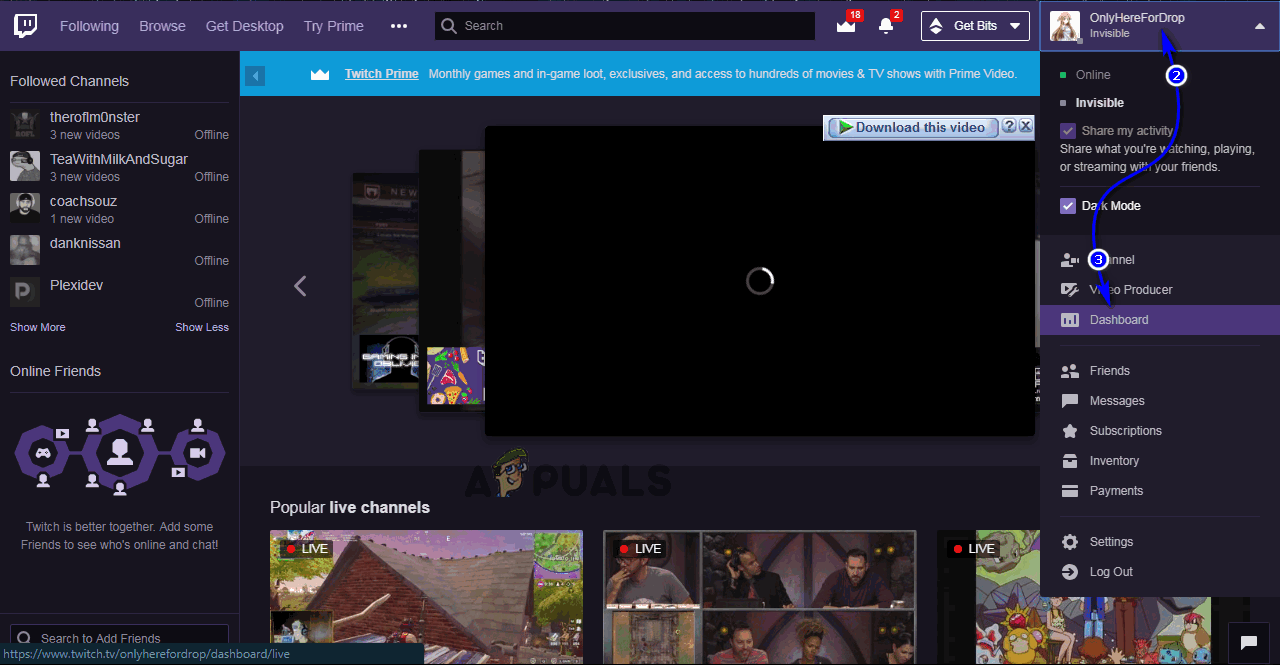
- In the left pane, scroll down to the Settings section and click on Channel.
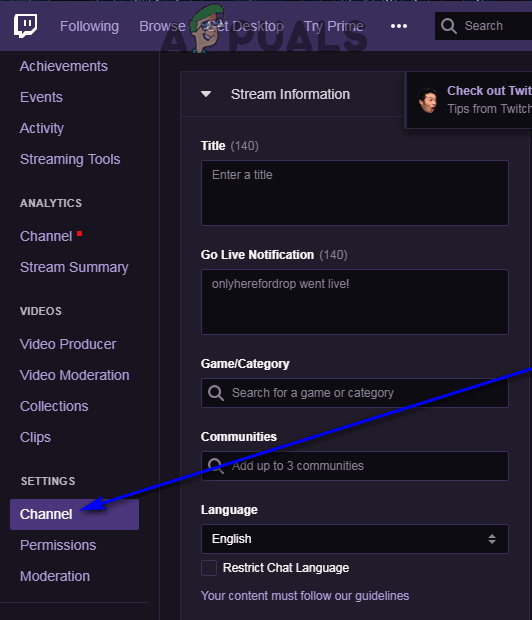
- Scroll down to the Auto Hosting section.
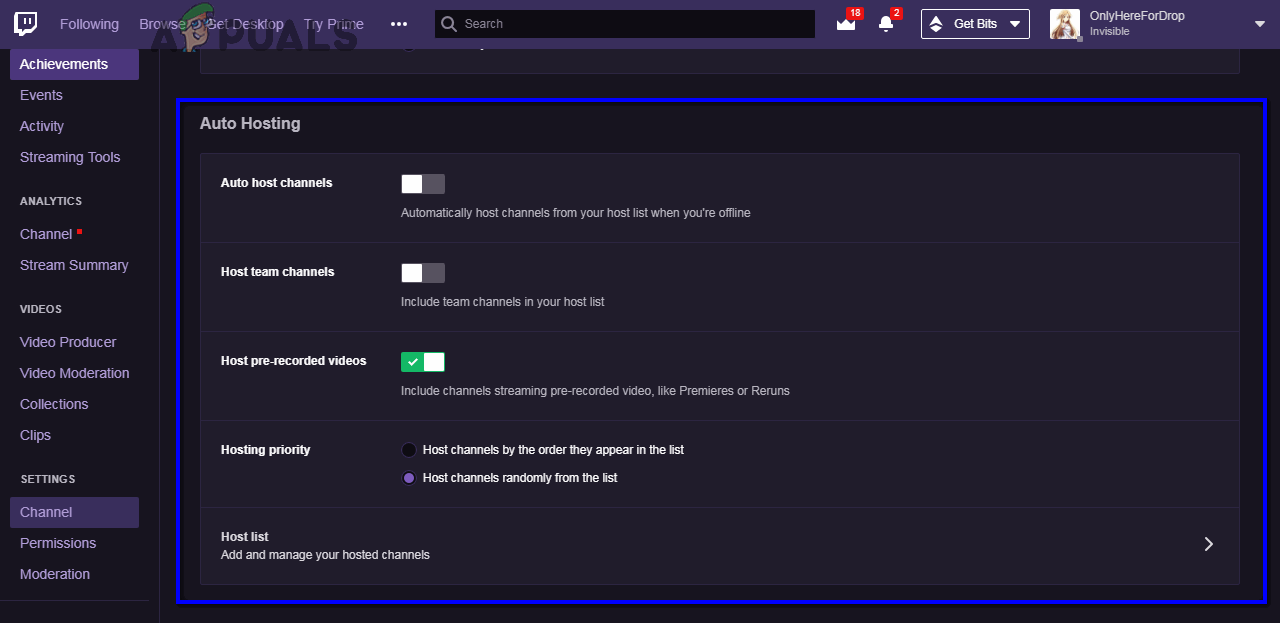
- Enable the Auto host channels option.
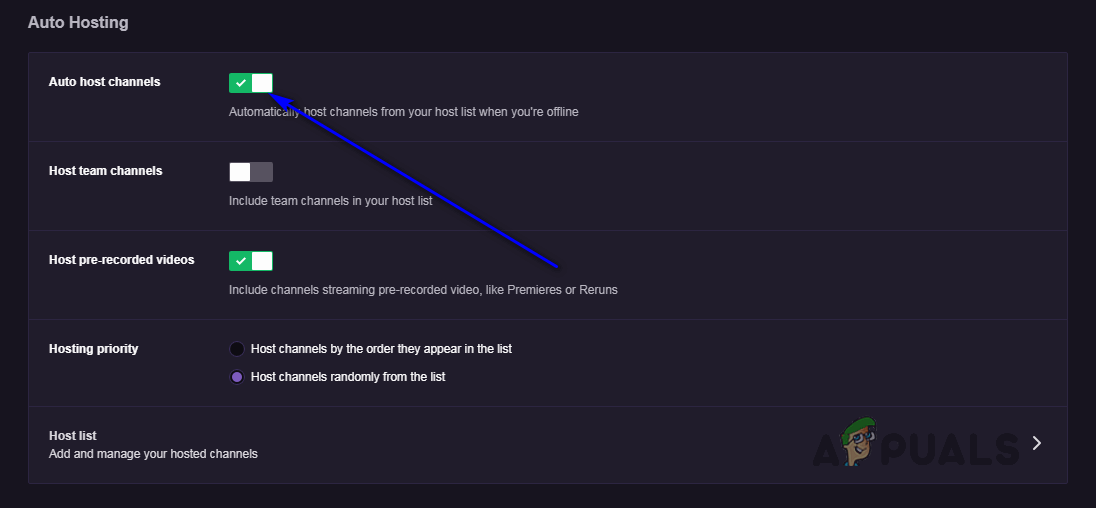
- Use the other options provided in this section to configure the Auto Host feature however you like.
- Click on Host List.
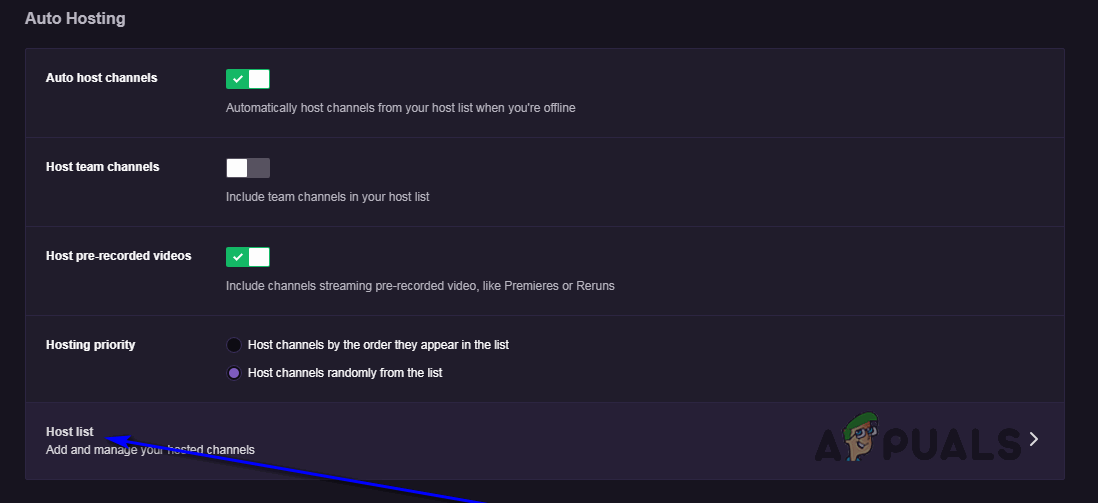
- Add whatever channels you want hosted on your stream while it is offline to this list.
The pros and cons of hosting other Twitch streams on your channel
As much as streamers would like to deny or sugarcoat it, the fact remains that streaming is a business venture. Like all other business ventures, streaming is a balance sheet of assets and liabilities, profit and loss, pros and cons – streamers don’t do anything unless they can see it benefiting them and their stream. Hosting other Twitch streams on your channel comes with its own pros and cons.
The pros
- Hosting channels on your stream means that your stream isn’t idle even when you’re offline and that you are constantly providing your users with content for them to munch on.
- When you host other channels on your stream, you give your viewers an insight into the kind of content that you like to watch and the streamers that you follow and respect. This helps your viewers get to know you better, which is quite valuable for any streamer.
- Hosting channels on your stream offers an opportunity to profit that is devoid of any risk or investment – your stream is offline anyway, so there’s a lot to be gained here and virtually nothing to be lost.
- To a significant extent, hosting another channel will award you with free promotion on the hosted channel. While the exact amount of free publicity you are going to be rewarded with depends heavily on whether the hosted stream displays the names of hosts on center stage and whether the hosted streamer is gracious enough to mention hosts on stream, names of a Twitch channel’s hosts do appear along with a special message in the channel’s chat.
- Hosting another channel on their stream and directing their viewers to go check out and follow the hosted channel is one of the most common ways streamers bring their streams to a close. In a practice that has been dubbed “raiding”, streamers end their streams by manually starting to host another channel on their stream and encouraging all of their viewers to go check out the channel being hosted and even follow them. This practice is greatly beneficial for all streamers who take part in the practice of hosting channels on their own streams.
- There is a pretty decent chance that hosting another channel on your stream while it is offline will reward your channel with a bit of prime real estate in the Live Hosts category of streams on the Twitch website and mobile apps. This means more exposure, and therefore more return on investment, for you and your stream.
The cons
- You only have control over the channels you host on your stream – not the content those channels broadcast. While you can select what channels are hosted on your stream, you can’t select channels to host based on games they broadcast or subject. This means that if the hosted user decides to stream content that would be of no interest to your target audience or is not appropriate for them, there’s nothing you can do about it and that will be the content provided to your viewers while your stream is offline.
- Almost all Twitch streamers have an “away message” that is displayed to their viewers while their stream is offline. If you host another channel on your stream, the hosted channel’s stream will replace your away message, meaning that you are going to have to move any message you might have left for your viewers to see while you are offline to a different, less-prominent position on your Twitch profile.
Is hosting another channel on your stream worth it?
Many streamers wonder if hosting the streams of other Twitch users on their own channels is actually worth it. The only practice within the Twitch community that even comes close to the rewards hosting channels has to offer is VOD (Video-on-Demand). Twitch’s VOD feature records all of a streamer’s streams and stores them for 14-60 days depending on the kind of Twitch account the streamer has, and these recordings are played or their stream while they are not broadcasting. This means that your stream will still be active and churning out content even if you are not streaming, but VOD does not offer rewards in as much of an abundance as hosting, if done right, does.
Taking all of that into consideration, if you can find channels that broadcast content similar to yours in terms of both nature and quality with owners who are gracious enough and would be willing to work with you towards a mutually beneficial professional relationship, hosting other channels on your stream can definitely be worth it.
Getting other streamers to host your channel on their streams
If you’re going to host other channels on your stream, it should also work the other way around, no? Other streamers should also be hosting your channel on their streams. Here are some ways you can entice other Twitch users to host your channel on their streams while they aren’t broadcasting any content of their own:
- Set up a visible host list on your stream by adding it to your stream layout using something like StreamLabs (a completely free suite of tools for your Twitch stream). If your viewers see that you prominently display the names of all of your hosts on your stream, they might just be tempted to host your stream on their own channel to earn a place on that foxy list of yours.
- Get your viewers to host you. If you’re anything like basically every other Twitch streamer out there, you obviously already ask your users to follow you and subscribe to your stream. If you want streamers to host your channel, though, you should also start asking your users to host you. A large percentage of the Twitch community is highly passionate about supporting and helping out their favorite streamers, so if you inform them that hosting your channel on their streams is the best way to do so, it’s a safe bet that a lot of them would do it in a heartbeat.
- Get your friends to host you. While complete strangers who simply watch your stream won’t really be inclined to host your stream on their own channels, you could quite easily talk your friends into doing it. And the sociable bunch that they are, streamers do make a lot of friends developing their streaming careers. All you’re asking your friends to do is host your stream on their channel while theirs is offline – what do they even have to lose, right?
The post How to Host Another Twitch Channel on Your Stream appeared first on Appuals.com.





No comments