How to Reset iPhone Password
iPhones are one of the most popular smartphones in the industry right now and no matter what, the user base of iPhone is always maintained and it has a very loyal following. Like all other smartphones, iPhones also have the feature to protect the device using password and biometrics to keep it away from prying hands.
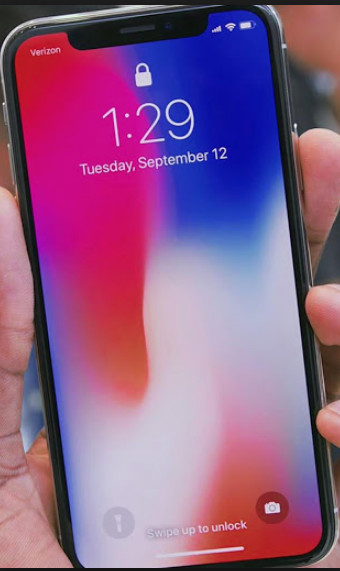
We tend to forget our passwords all the time and if you don’t recall it back, you must reset it in order to use your iPhone again. iPhone has a rather complex mechanism of passwords and the iCloud account. In this article, we will go through all the methods through which you can reset your password without losing control of your device.
How to reset iPhone password
- How to reset iPhone without password: This issue can appear when you need to reset the entire contents of your iPhone but don’t know the password to go on.
- How to factory reset iPhone without passcode or iTunes: This problem occurs when you need to factory reset your iPhone but don’t have the iTunes utility installed on your computer.
- How to reset Apple ID password: If you are using iCloud on your phone, chances are that your Apple account will be used for locking your iPhone and you have to reset the Apple ID password to gain access to your account again.
There are two ways through which you can reset your password; either you can reset using iTunes or use the recovery mode. If you have an iCloud enabled on your device, do note that you will not be able to reset your password. If your device is locked via iCloud, it will stay locked until you input the iTunes password. This feature has made hundreds of iPhones useless but it is implemented to safeguard users from the theft of iPhones.
If you are the first owner of the iPhone and your phone is blocked by iCloud, you can take the original receipt with your credentials to an Apple store and ask the agents there to unlock it. There is no way up to date to unlock this manually.
Solution 1: Using iTunes to remove the password
If you have a computer where your iPhone was synced, you can use the iTunes to reset your device. Do note that all the existing data on your phone will be erased completely and it will just like out of the factory. Therefore if there is a backup on your iTunes, you don’t have to worry much.
- Connect your device to the computer where the device was synced with iTunes.
- Open the iTunes on your computer and make sure that the device is connected to the application. You should see the indication on the top of the application.
- Now, wait for iTunes to create a backup of your iPhone. It will automatically sync with your device.
- After the device is synced, click on the Restore iPhone
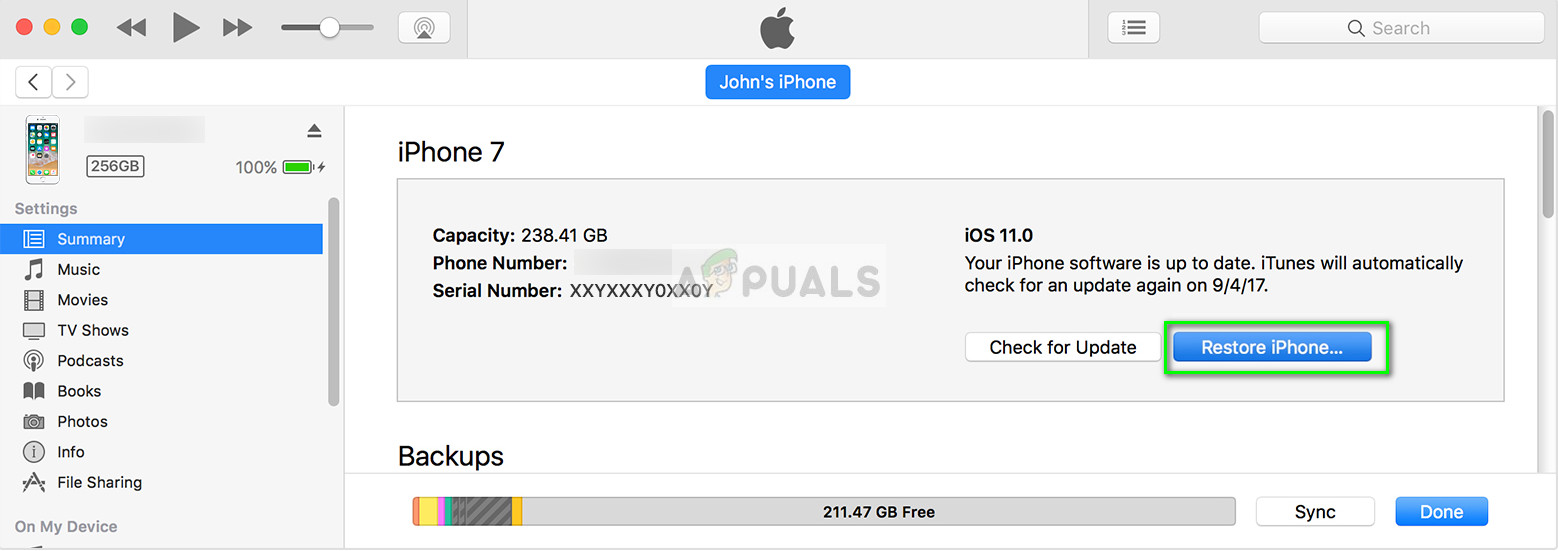
- Now follow the on-screen steps on your iPhone. After the reset, you will be able to access the phone just like a new one.
Solution 2: Using recovery mode to reset
If you don’t have your iPhone synced with any iTunes before, it is best that you use the recovery mode to reset your device. This involves putting your iPhone in recovery mode and then resetting it to remove the password. Do note that you still need to connect the iPhone to your computer with a working iTunes.
Same consequences apply: all the data on your mobile will be erased and the iPhone will be in factory fresh state. If you have iCloud enabled on this device and you don’t know the iCloud’s password, you will not be able to reset the password.
- If you are using iPhone X, iPhone 8, or iPhone 8 Plus, Press and quickly release the Volume up button, then press and quickly release the Volume down button and then press and keep holding the side button until you see the recovery screen.
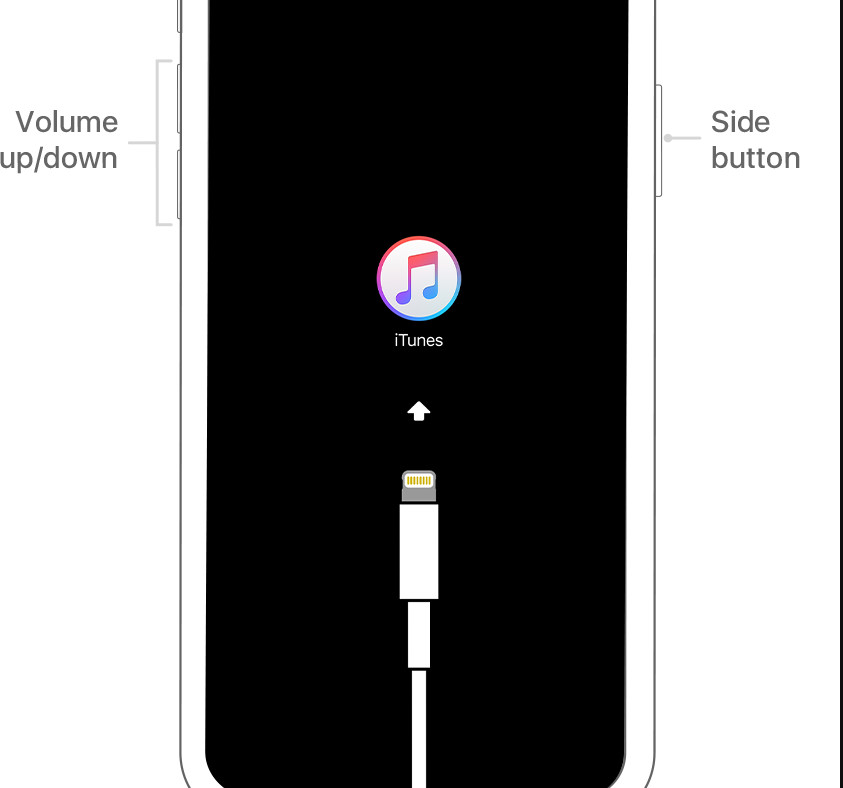
If you have an iPhone 7 or iPhone 7 Plus, press and hold the Volume down and side buttons until you see the recovery screen.
If you have an iPhone 6s or earlier, press and hold the Top (or side) and the Home button simultaneously until you see the recovery mode screen.
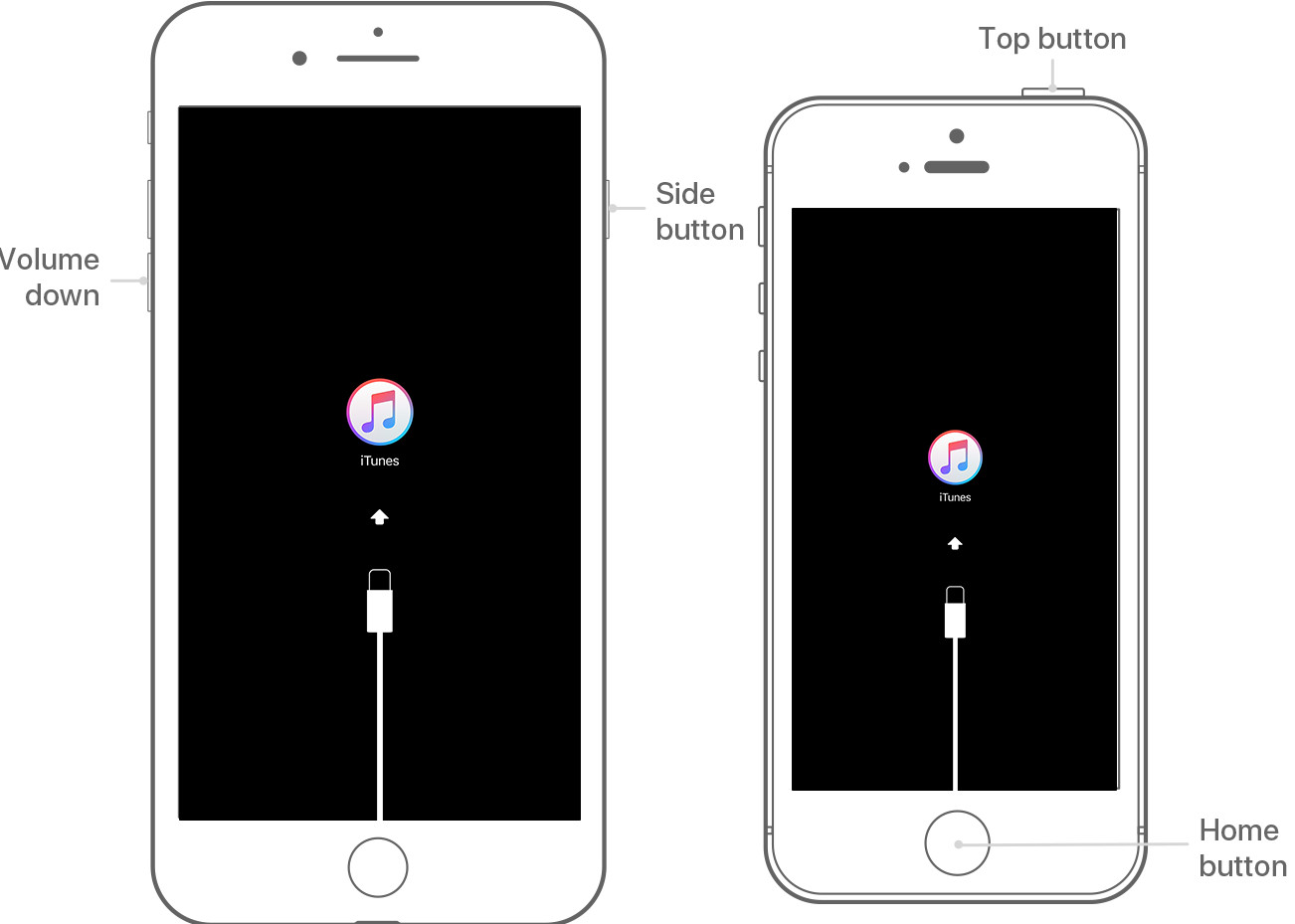
- When the dialogue box comes up, click on Restore.
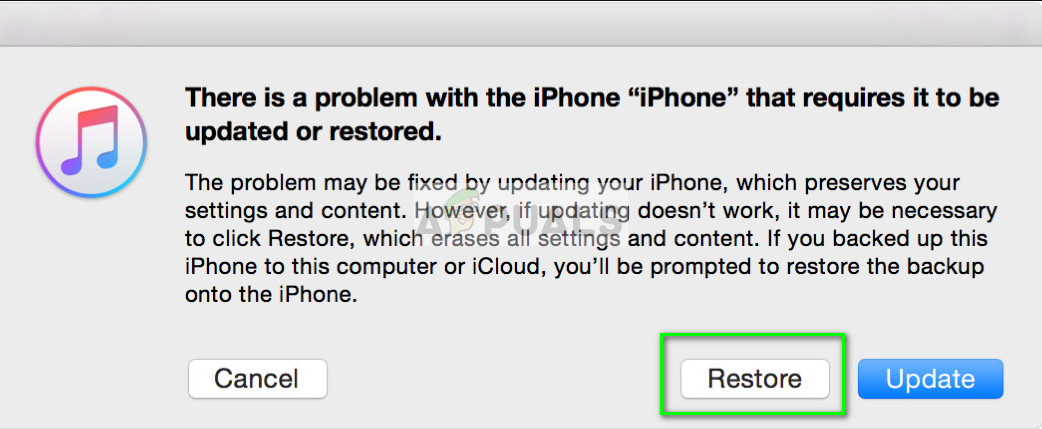
- iTunes will attempt to download additional software files for your computer. Wait for it to download and then follow the on-screen instructions. Hopefully, you will be able to reset your iPhone in no time.
The post How to Reset iPhone Password appeared first on Appuals.com.



No comments