How to Solve ‘An application is requesting access to a protected item’
An application is requesting access to a protected item, simply means that an item it is trying to access doesn’t have permissions for that specific user or system account. This error prompt usually appears on Windows systems using AVG or Avast antivirus tools and a little popup appears when you are trying to launch an app such as your web browser or similar. It appears with a wide variety of different programs and it’s hard to cover all possible causes for this error.
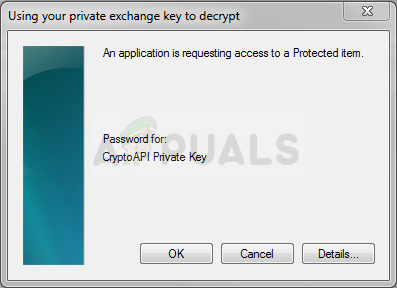
The error message is characteristic to AVG and Avast security tools and your troubleshooting should always begin by taking care of them first and checking if an error has occurred with them. If you are infected, maybe an application is requesting access to a protected item without your knowledge, so make sure you run security scans beforehand.
Solution 1: Uninstall a Certain Component on AVG
There is always a certain component causing these problems but, to be honest, there are several problematic ones and you should probably try to uninstall one at a time to see if the problem is solved. Neither one of these components is crucial to keeping your computer safe but they are helpful so this solution includes a certain level of sacrifice.
- Open the AVG User interface by double-clicking its icon at the lower right part of your screen (the system tray) or by locating its icon on the Desktop. Alternatively, you can search for it in the Start menu.
- At the top right part of the AVG user interface window, click on Menu and choose the Settings option.
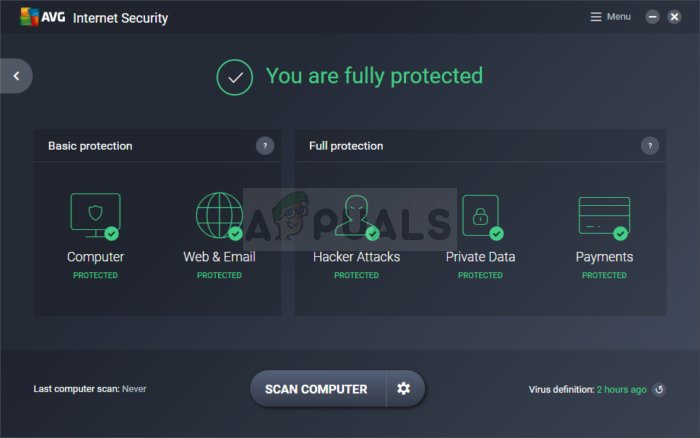
- After that, navigate to the Components tab and you will be able to see the full list of components attached to your AVG installation. Locate the Software Analyzer entry and you will notice the Uninstall button in the window. Click on it and confirm any dialogues which may appear.
- Check to see if the problem still appears after you have restarted your computer. If the problem is present, you can install the Software Analyzer component and repeat the same process with the ID Protection component as both of these components have proven themselves to be problematic and the cause of the “An application is requesting access to a protected item” error.
Solution 2: Disable Certain Components for Avast
Just as the solution above has proven itself useful for AVG users, this method is just as helpful for Avast users. After all, Avast and AVG have the same owner and the way they operate is very similar.
- Open your Avast user interface by locating its icon in the system tray, right-click on it, and choose the Open option. You can also search for it in the Start menu if it’s not currently open
- Locate the Settings window and navigate to the Components tab in the navigation menu at the left side of the window.
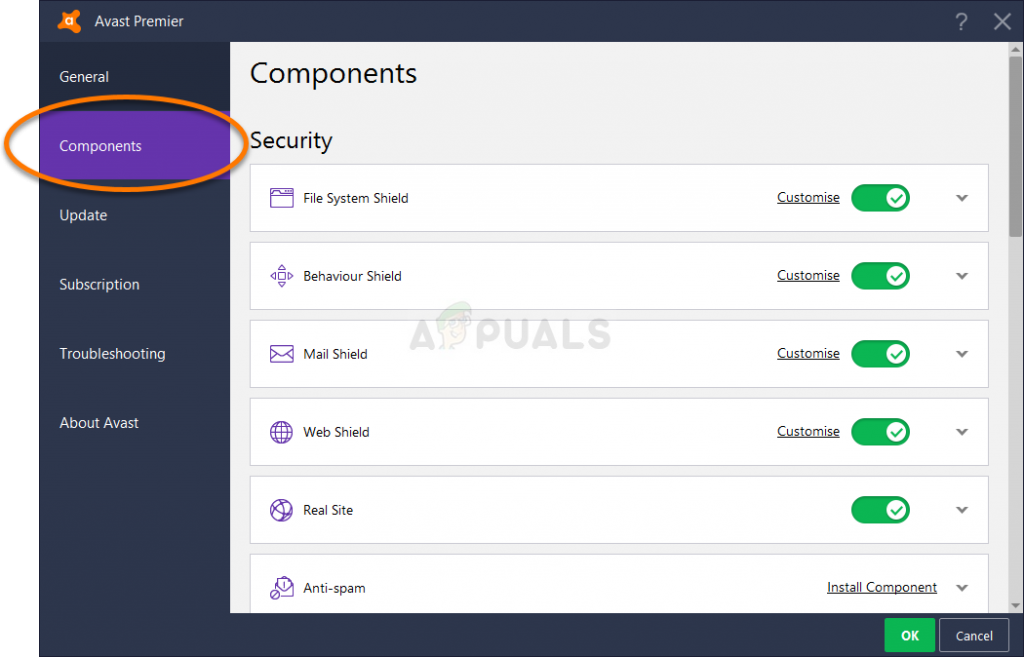
- Locate the SafePrice Browser Extension entry on the list and click on the downward facing arrow next to. Click the Uninstall button and confirm the dialog box which will appear promptly. Restart your computer and check to see if latency has gone back to normal.
Note: If the problem does not disappear, you can reinstall SafePrice Browser Extension by navigating to the same place but this time, try uninstalling the Wi-Fi Inspector component and check to see if the “An application is requesting access to a protected item” error still appears.
Solution 3: Error Occurring on Chrome – Disable Password Management
If you try to open Chrome and you receive this error message constantly, it may have something to do with password saving. This error started to appear after the ransomware and remote attacks which would use your computer to see the passwords you have stored. However, someone made a bug and it causes this error to occur all the time. Here is how to fix it.
- Open your Chrome browser by double-clicking its icon on the desktop or by searching for it in the Start menu and type in “chrome://settings” in the address bar. Alternatively, you can click on the three vertical dots in the top right corner and choose Settings.
- Scroll down the Settings window until you reach the Passwords and forms section and make sure to click the Manage passwords option. You will have to click the Advanced button at the bottom of the page to find this section.
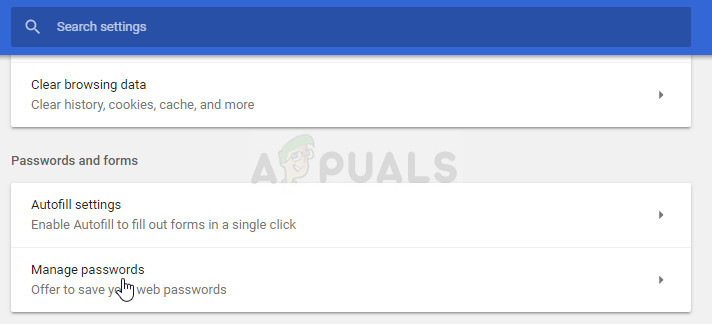
- Under the Offer to save passwords option, set the slider to off and restart Chrome by exiting and opening it again. Check to see if the problem is gone.
- If the error still appears, there are other settings which may be useful to tweak. At the top of the Settings window in Chrome, you should check under the People section and try to locate the Sync option and click on it.
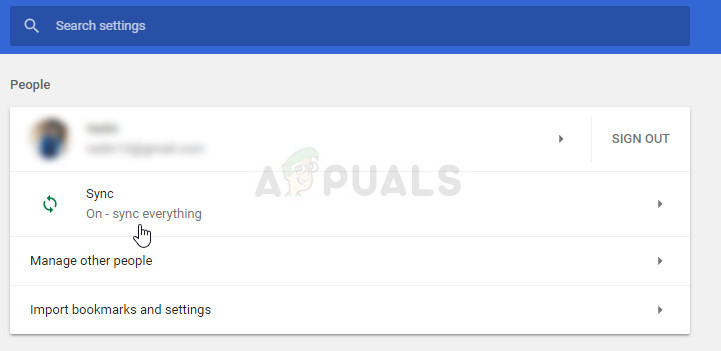
- After that, turn off the slider next to the Sync everything option but make sure you leave everything checked except the Passwords option. Restart Chrome and check to see if everything is OK now.
Solution 4: Google Chrome – Remove the Password and Try Again
If the error occurs with several websites you have logged into before and for which you have already saved the login credentials, you can try and solve the problem simply by removing the password for them and logging in again after you open them. Good luck with the steps below!
- Open your Chrome browser by double-clicking its icon on the desktop or by searching for it in the Start menu and type in “chrome://settings” in the address bar. Alternatively, you can click on the three vertical dots in the top right corner and choose Settings.
- Scroll down the Settings window until you reach the Passwords and forms section and make sure to click the Manage passwords option. You will have to click the Advanced button at the bottom of the page to find this section
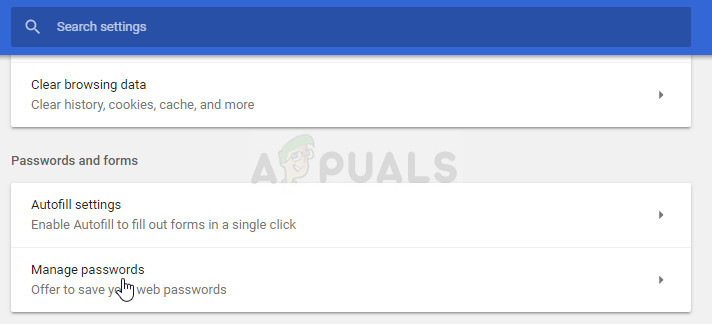
- Check under the Saved Passwords section and try to locate the site which is causing these problems. Click on the three dots next to the problematic website and choose the Remove option. If you don’t actually remember the password, you can click on the eye icon next to the three dots and you will probably be prompted to enter your Microsoft account password.
- Check to see if the problem is gone after you restart Chrome.
The post How to Solve ‘An application is requesting access to a protected item’ appeared first on Appuals.com.



No comments