Fix: TWCU.EXE Failed to Load Library File
Twcu.exe, also known as TP-LINK Wireless Client Utility, is a configuration application required to successfully run wireless adapters. TP-LINK wireless configuration utility is installed on the system of users who are using TP-LINK adapters. Upon installing this utility, a service will be added to the Windows service list and it will continuously run in the background.
Twcu.exe is located at C:\Program Files\TP-LINK\TP-LINK Wireless Utility and TP-LINK uses it to connect to the internet. The main executable file’s name is twcu.exe and it can be seen from the task manager’s services tab.
If you recently updated your Windows 10 or you upgraded to Windows 10 from a previous version of Windows then you might see an error related to TWCU or twcu.exe. When you’ll turn on your computer, you’ll see an error message like this
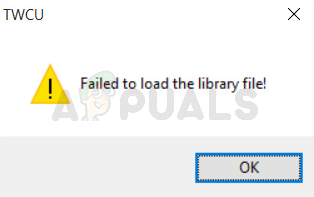
This error will appear once you’ll reach your desktop and it will appear every time you log in to your Windows.
First of all, this error is related to your TPlink Wireless Configuration Utility. Pretty much every user who was facing this error had TPlink Wireless Configuration Utility installed on their system. Compatibility issues are the most likely cause of this error message especially if you started experiencing the problem after upgrading to Windows 10.
Method 1: Run in Compatibility Mode
Since the most likely reason for this problem is a compatibility issue, the most logical thing you can do here is to run the TPlink Wireless Configuration Utility in the compatibility mode. Here are the steps for running the configuration utility in the compatibility mode.
Note: I dont have a TPlink Wireless Configuration Utility so i am performing these steps on a different application. You shouldn’t face any issues since these steps will be same for the TPlink Wireless Configuration Utility.
- Locate the TPlink Wireless Configuration Utility This should be on your desktop
- Right click TPlink Wireless Configuration Utility and select Properties
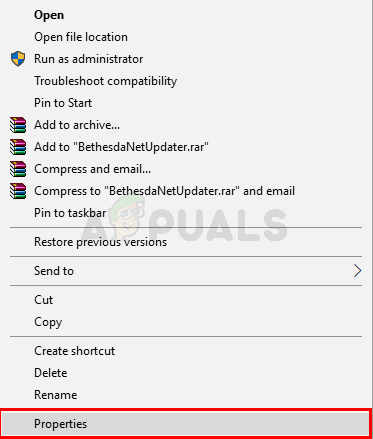
- Click the Compatibility tab
- Check the box Run this program in compatibility mode for:
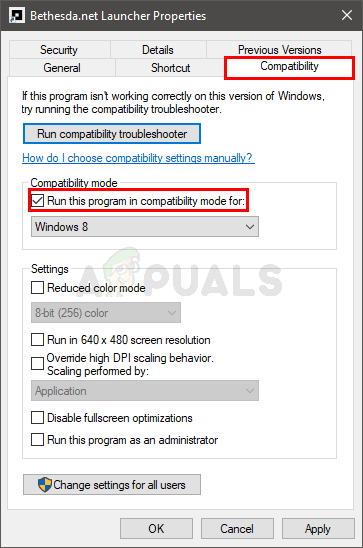
- Select either Windows 8 or Windows 7 from the drop down list
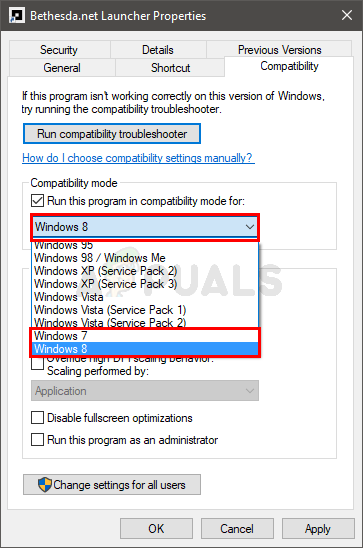
- Click Apply then select Ok
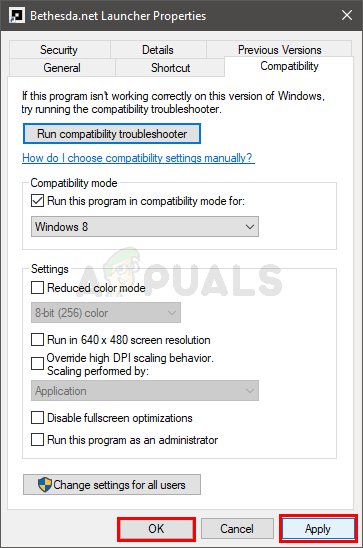
Check if this rectifies the issue or not.
Method 2: Run in Compatibility Mode (alternative)
This is the same as method 1 but provides an alternative way of fixing the compatibility issues of TPlink Wireless Configuration Utility.
Follow the steps given below to fix the compatibility issue.
- Locate the TPlink Wireless Configuration Utility This should be on your desktop
- Right click TPlink Wireless Configuration Utility and select Troubleshoot compatability
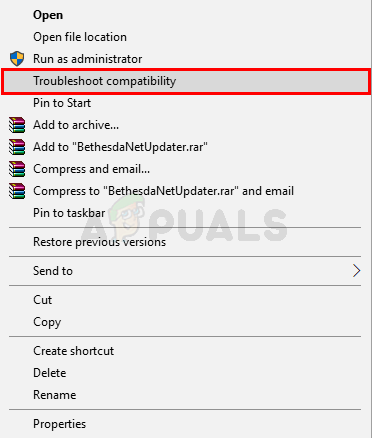
- Click Try recommended setting
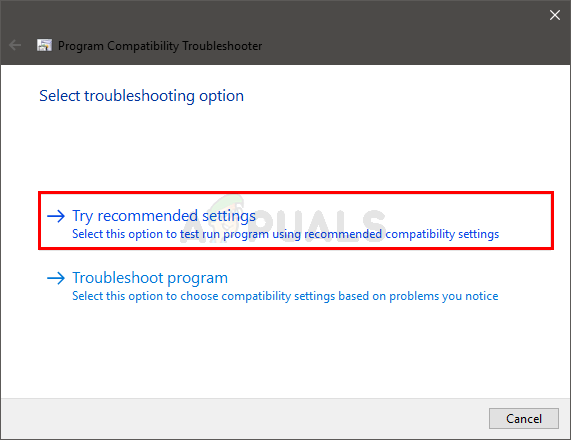
You shouldn’t see the error message once the process is completed.
The post Fix: TWCU.EXE Failed to Load Library File appeared first on Appuals.com.



No comments