Fix: Windows 10 Store Not Downloading Apps
Windows Store is a great tool for getting your Windows apps. But, sometimes you might not be able to download any apps from the Windows Store. For example, if you search an app and click on get it now button then nothing will happen or your download will start but the page will refresh after half a second. You won’t see and error message or a warning or anything. So, you will look at your download getting started, the page will refresh, and you will be back at Get button. This problem will happen only for a few apps. So you might be able to download some apps but you might face this problem with others. Also, the apps that will cause this problem will be random and there isn’t a specific set of apps that cause this issue while downloading. This problem will repeat every time you click the Get it now button.
This issue is caused by the Windows itself. There is a bug in the Windows Store that was introduced by the latest Windows Update. This is actually a known issue and a lot of users are suffering from this problem. So, there’s a very high chance that Microsoft will release a fix in the next Windows Update. But until you get the latest Windows Update, there are a couple of things that you can do to solve this issue. Just simply follow the steps given below and you will be good to go.
Method 1: Sign out from Microsoft Store
Majority of the users solved this issue by signing out and then signing in to the Microsoft Store. Here are the steps for applying this solution
- Open Microsoft Store
- Go to the Get page of the app that you want to download
- Click on your account picture from the top right corner and select your account
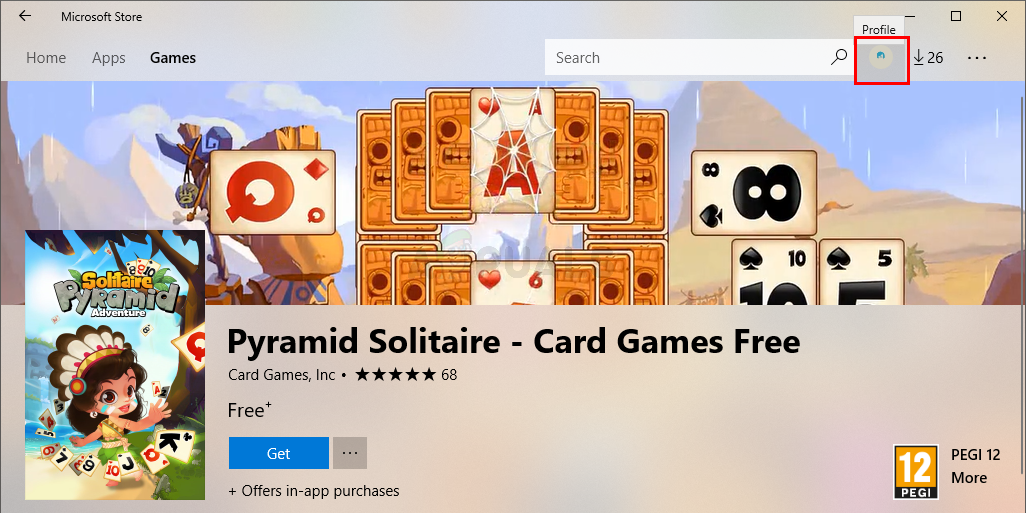

- Sign out from your account

- Once you are signed out, click Get to download the app

- A new window will open. Select your account and click Continue

- Enter your credentials
- You app download should automatically start once you are signed in
That’s it. You should be good to go from here.
Note: This is a temporary solution. If you close the Microsoft Store and open it again then you will have to repeat these steps again.
Method 2: Windows Update
Since this is a known issue and a lot of Windows users are facing this issue, there will be a bug fix released in the latest Windows Updates. So, if the method 1 didn’t solve your issue then keep an eye on the Windows Updates. Make sure that your system is up to date.
The post Fix: Windows 10 Store Not Downloading Apps appeared first on Appuals.com.



No comments