How to Fix Folder Size Issues on Windows 10
If you are a Windows 10 user then you might experience the issue with the Windows folder sizes. For example, if you have a folder with 100 GB of data and you check its size via the properties then you might see a wrong size there. It will most likely be a random number and it can be a bigger or smaller number than the actual size. Some users saw the folder size of 4TB as well. If you rename the folder then the size will change but it still won’t be the correct size. This incorrect folder size problem isn’t specific to a certain drive or certain types of folders. Any folder can be affected by this incorrect folder size issue.
The problem is with the Windows 10. This is a known bug in the Windows 10 that was introduced in one of the latest Windows Updates. This bug prevents the File Explorer to read the metadata of a file correctly. This is what leads to this unexpected file sizes. That’s why you might also notice that your drive size isn’t correct either. The good thing about it being introduced by a Windows Update is that Microsoft will most likely release a fix in the next couple of updates. But if you don’t want to wait till the updates you can simply follow the steps given in the methods below. There is a way to actually look at the correct file sizes on Windows 10.
Method 1: Use TreeSize
TreeSize is a third party application that can help you get the correct sizes of your files and drives. It is a graphical manager for hard drive space. This tool comes with a free trial as well so you don’t have to spend anything on it. The free trial should be more than enough for you.
- Click here and select the appropriate region
- Click Next
- Run the setup file once it is downloaded
- Everything should be self-explanatory. Simply install the software
- Once installed, open TreeSize
- You should see a File Explorer like window. It will automatically scan your drive and show you the folder sizes.
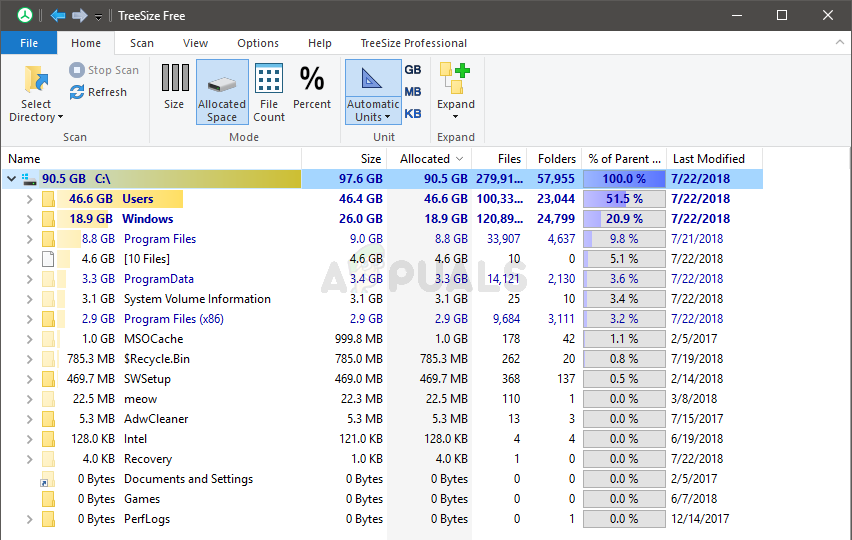
- If you want to look at other drives then click Select Directory and select your desired drive
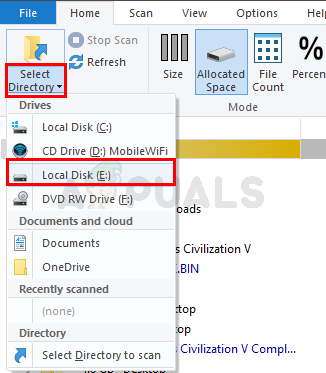
- TreeSize will automatically scan the selected drive as well
That’s it. You can use TreeSize to have a look at the correct sizes. You can use this tool until you get a new Windows Update. So, keep checking for the latest Windows Updates.
The post How to Fix Folder Size Issues on Windows 10 appeared first on Appuals.com.



No comments