How to Increase Maximum Volume on Mediatek-Based Android Devices through Engineer Mode
Android devices often have varying levels of “maximum” volume output – even if you’re using the same exact headset between devices. This may not always be due to the device’s internal DAC or audio mixer, especially on Mediatek-based devices. In fact, it is likely due to how your Mediatek-based Android device’s Engineering Mode was configured by the manufacturer.
Engineering Mode is where a wide range of your Android device’s hardware and telephony configurations can be configured, and it’s extremely dangerous to play around in Engineering Mode if you have no idea what you’re doing – we’ve covered various Android tutorials that involve the Engineering Mode menu, such as in “How to Enable Camera2 API and Shoot RAW on Android”.
In this guide, we’re going to show you how to increase the maximum volume that your Android device will output, whether it’s through the device’s speakers, or the headset mode. Just be careful and don’t blow your eardrums.
Warning!!! If using headset, lower the volume before testing your maximum volume changes. Appuals is not responsible for damage caused to your speakers or eardrums.
Requirements:
- A Mediatek-based Android device
- There are numerous ways to access Engineering Mode – the easiest is to open your Dialer app and enter *#*#3646633#*#* – you can also access Engineering Mode through various apps that have shortcuts to launch it, like GravityBox Module for Xposed.
- Once you’re in Engineer Mode, you’ll have a row of tabs at the top – go to the Hardware Testing tab.
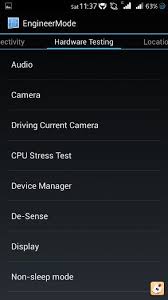
- Now press “Audio”, and choose either Loudspeaker Mode or Headset Mode, depending on which you want to change.
- On the drop-down menu for “Level”, choose Level 6 – or whatever is the highest level for the option you select.
- Now at the bottom of the new menu, you’ll see two fields where you can input new values. “Value is 0~255” and “Max Vol. 0~160”.
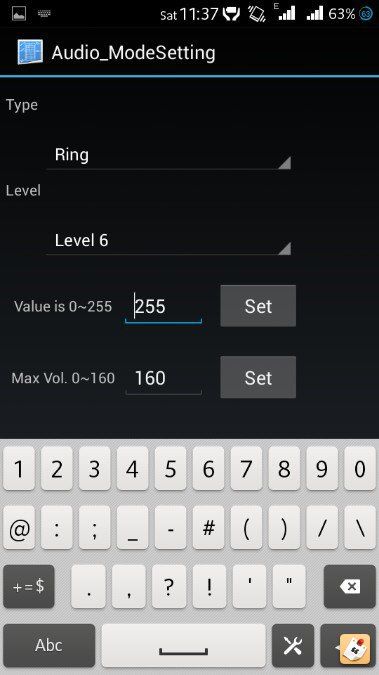
- Change the field for “Max Vol. 0~160” to around 145 – you can go up to 160 if you want, but its highly likely you’ll damage your loudspeakers at max volume, or damage your ears if using headsets. Its practically guaranteed, actually. So stick to 145, unless your headset is really quiet, for some reason (maybe buy a new headset?).
- After you put in the new value, hit the “Set” button, then reboot your phone. Your volume should now be noticeably louder at maximum volume setting.
If you’d like to increase the amount of steps / button presses to achieve maximum volume, you can use a root app, like Xposed with GravityBox module. Appual’s has a guide on installing these – see “How to Completely Theme Android with Xposed Modules”.
The post How to Increase Maximum Volume on Mediatek-Based Android Devices through Engineer Mode appeared first on Appuals.com.



nice article, i have no idea that volume can be increased with engineering mode. But now i got this.
ReplyDelete