How to Use VST Plug-Ins in Foobar
In the world of audio and music, some of the best post-processing effects are actually created specifically for studio engineers and mixers, and are known as DAW (Digital Audio Workstation) plug-ins. The most common type of DAW plug-in is the VST, and Appuals has covered several guides regarding DAWs and VST plug-ins.
But what if I told you that these amazing VST plug-ins can actually be used in Foobar2000, one of the most popular audio players for PC? Professional parametric equalizers like Fabfilter Pro-Q 2, or impulse response loaders like Pulse, applied to your music as DSP effects? And trust us, while Foobar is awesome, a professional parametric equalizer like Fabfilter Pro-Q 2 blows Foobar’s native EQ out of the water.
In this guide, we’ll show you how to install the VST wrapper component for Foobar, and properly configure it for accepting VSTs to greatly enhance your audio experience.
Requirements:
- Foobar2000
- Foo_VST_0903.zip
- x32-bit VST2 plug-ins (VST3 not supported, sadly, but most VST’s come in VST2 and VST3 options)
First you will begin by installing the Foo_VST component as you normally would any other component.
In Foobar, go to File > Preferences > Components, then drag and drop the Foo_VST.dll onto the Components list, hit Apply, and allow Foobar to restart itself.
After Foobar restarts, go to File > Preferences > Components > VST plug-ins, and hit the “Add…” button. Now add the VST files you want (make sure they are 32-bit VST2, x64 bit VST3 plug-ins will not work). Some specific recommendations we have for a great audio experience:
- FabFilter Pro-Q 2 (Amazing parametric equalizer used by professional studio engineers, free 30-day trial)
- Lancaster Audio Pulse (Free impulse response loader – also see this Appual’s guide, the section labeled “Using Impulse Responses in Foobar2000” – skip to the part about converting Viper4Android IRs to .WAV)
- Tal Reverb 4 (Free and amazing VST for adding reverb effect
For other cool VST plug-ins, see Appual’s guide “Ultimate Guide to Free DAW Plug-Ins for Guitarists” – there’s some gems in there that can be applied to your music as well, as well as a list of websites that offer tons of free VST downloads.
Anyway, back to the guide. After you have added your VST plug-ins and allowed Foobar to restart, you can now go to File > Preferences > DSP Manager, and add your VST plug-ins as individual DSP effects.
After you’ve added the VST plug-ins you want to the Active DSPs list, you can click the “…” button next to each plug-in to launch it in a floating window.
Please note that some VSTs or loading a lot of them together can take a lot of CPU resources. If you hear any crackling or distortion in your audio playback, try to reduce the amount of plug-ins you’re using, or configure your PC for optimal audio playback performance. See Appuals guide “How to Configure Windows 7/8/10 Advanced Settings for Lossless Audio Playback”.
Happy listening! Please let us know in the comments your favourite DSP / VST plug-ins, or if you encounter any technical issues after following the steps in this guide.
The post How to Use VST Plug-Ins in Foobar appeared first on Appuals.com.




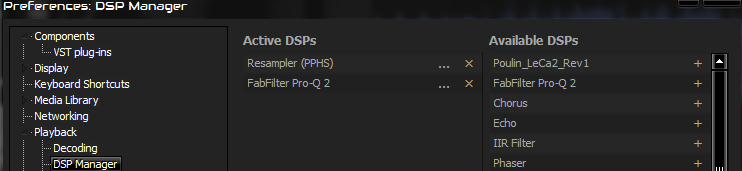
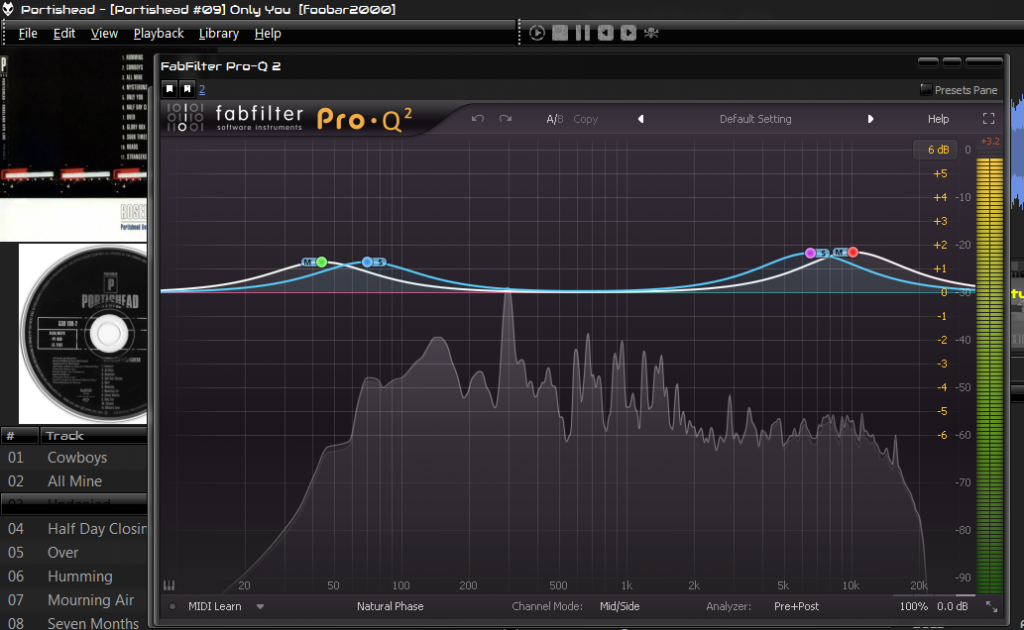
No comments