Fix: Certificate Error Navigation Blocked
This error appears and it prevents users from accessing Microsoft sites at all. This is quite a big deal because there are several Microsoft services which are vital to some folks such as the Outlook, mail services in general, OneDrive, Microsoft Office Online, and so on.
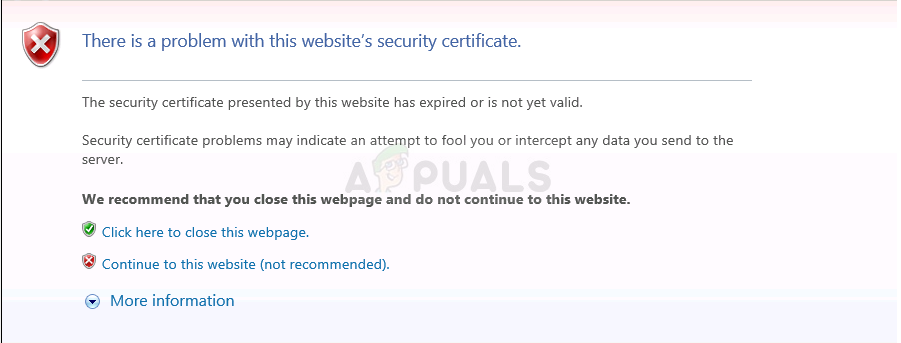
Even though the problem appears almost exclusively on Microsoft sites, there are no definite solutions coming from Microsoft as we speak and all they suggested failed to help users on the long run. Follow the instructions in this article in order to solve this problem.
Solution 1: Install a Certain Update
This problem was solved by a certain update released by Microsoft and you should know that keeping your computer updated to the latest build is a certain way to solve most of these problems immediately. The bigger problem is that this update is released differently for most platforms.
If you are running Windows 10, simply try to update your computer to the latest version of Windows. If you are using an older version of Windows, you can download the needed update manually if you are having problems updating your computer.
Windows 10 Users:
- Open PowerShell by right-clicking on the Start menu button and selecting the Windows PowerShell (Admin) option in order to open the tool with administrator privileges. If you see Command Prompt at that spot, you can also search for it manually.
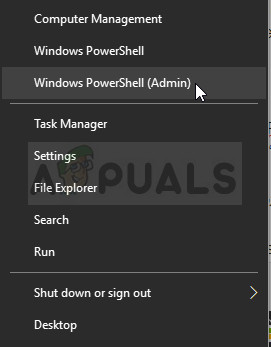 In the Powershell console, type in “cmd” and wait for Powershell to switch to the cmd-like environment.2. In the “cmd”-like console, type in the command displayed below and make sure you click Enter afterwardswuauclt.exe /updatenow
In the Powershell console, type in “cmd” and wait for Powershell to switch to the cmd-like environment.2. In the “cmd”-like console, type in the command displayed below and make sure you click Enter afterwardswuauclt.exe /updatenow - Let this command run for at least an hour and check back to see if any updates were found and/or installed without issues.
Alternative:
- Search for Settings in the Start menu and click on the first result which pops up. You can also click directly on the gear button at the lower left part of the Start menu.
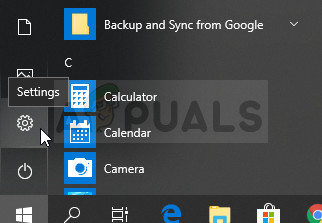
- Locate the Update & security section at the bottom part of the Settings window and click on it.
- Stay in the Windows Update tab and click on the Check for updates button under the Update status section in order to check if there is a new version of Windows available online.
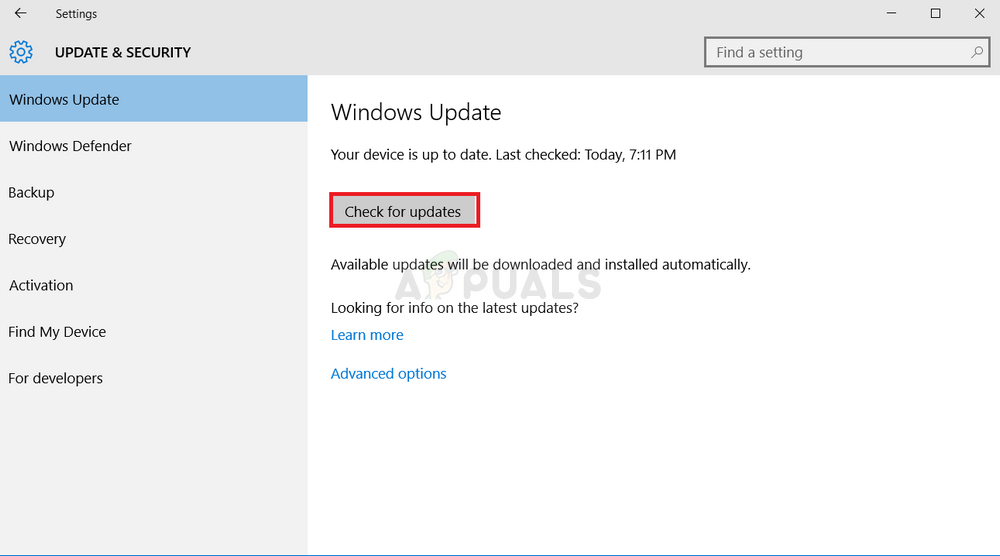
- If there is one, Windows should initiate the download process automatically.
Older Versions of Windows:
If you are having problems updating your computer normally using the Windows Update service, you can always install the Update for Root Certificates manually from the official website for manual updates. Follow the steps below in order to do so.
- This download bring several refreshments to your computer and it’s quite easy to install them. Here is the KB number you will need to search for: KB931125.
- Open the Microsoft Update Catalog website and perform a search by clicking on the search button at the top right corner.
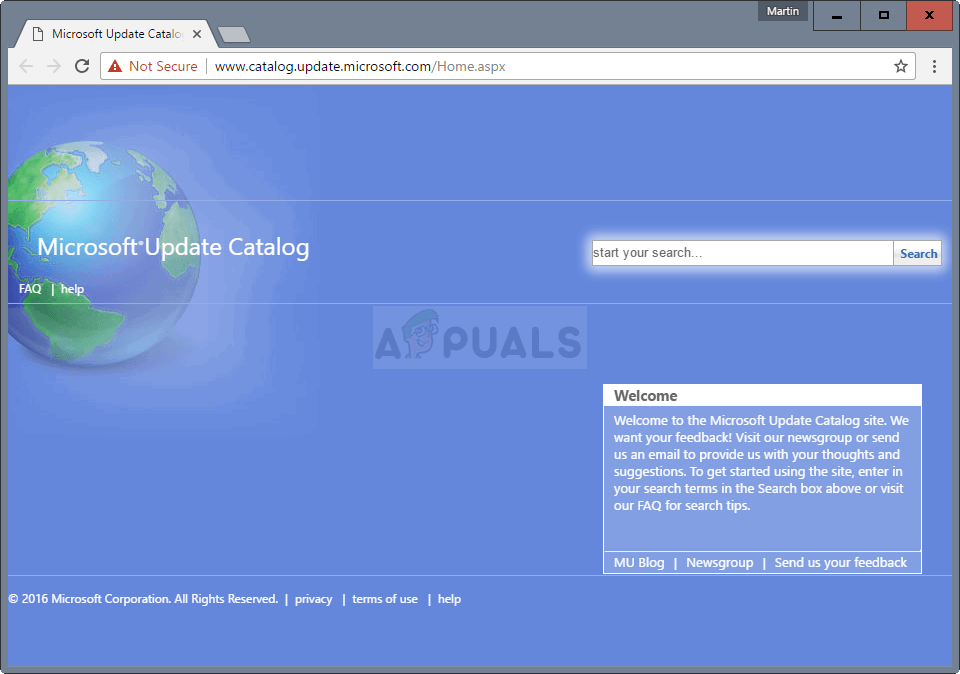
- Click on the Download button to the left and choose the processor architecture of your PC (32bit or 64bit). Make sure you know this information of your PC’s processor before choosing this option.
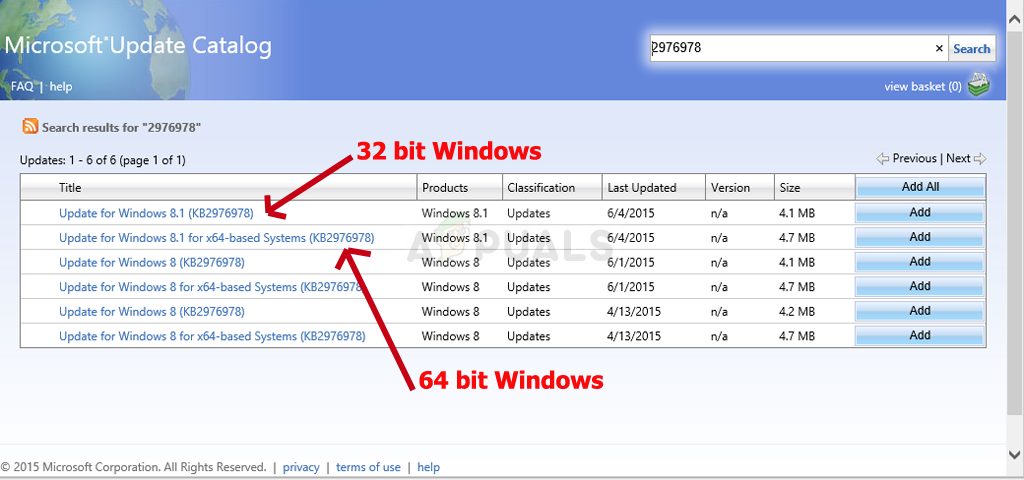
- Run the file you downloaded and follow the instructions on screen carefully in order to complete the process.
- After the update has finished, make sure you restart your computer and check to see if you are now able to access Microsoft sites normally. Follow the remaining solutions if the error still persists.
Solution 2: Try the Following Command Prompt Tweak
This tweak was suggested by a user and it appears to be more helpful than all other answers provided my Microsoft for the same problem. It enables the Microsoft certificates to go through until Microsoft manages to solve the problem. Try this out below!
- Search for Command Prompt in the Search bar next to the Start menu or directly start typing with the Start menu open. You can also use the Ctrl + R key combination in order to open the Run dialog box, type in “cmd” and click OK.
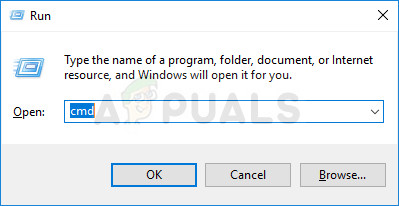
- Type in or copy the following command and make sure you click Enter afterwards and wait for the message notifying that the operation was successful.
certutil -setreg chain\EnableWeakSignatureFlags 8
- Check to see if the problem is solved and if you are able to access all Microsoft sites.
Solution 3: Check Your Time and Date Settings
This is one of the most suggested methods suggested by Microsoft and they claim that this is the most common cause for these issues. This is probably not the most common cause but there are cases where this can be helpful, especially if this problem appears on almost all websites.
- Open Date and Time settings by opening the Start menu, and opening the Settings app by clicking on the gear icon above the Power icon, choosing the Time & language option, and navigating to the Date & time tab.
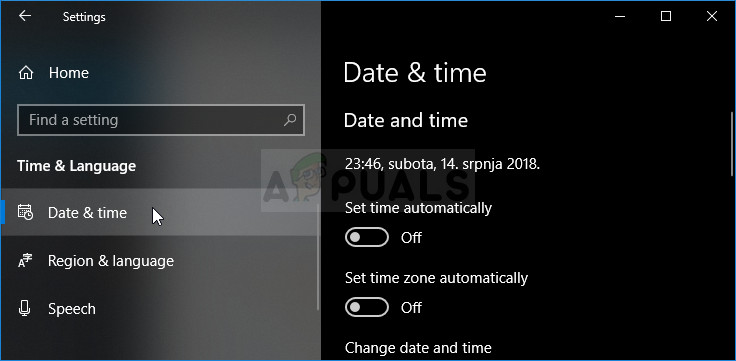
- In the Date and Time tab, make sure that your computer’s date and time settings are aligned with the location you are currently located in. If the time is not correct, you can try turning the Set time automatically option off.
- Choose the correct time zone from the dropdown list in order to finish the process. After you have finished, restart your computer and try opening Windows Store again.
Solution 4: Internet Explorer Tweak
You can solve this problem if you are struggling with any kind of certificate problems if you somewhat lower your Trusted Sites security level do Medium Low. It’s expected to do so with certain precaution but, if nothing else works, your browsers will accept more certificated and you will be able to access your favorite sites.
- Open Internet Explorer by searching for it in the Start menu or by locating it on your PC and click on the Gear icon located in the top right corner in order to access the drop-down menu.
- From the menu which opens, click on Internet options and for the Settings window to open.
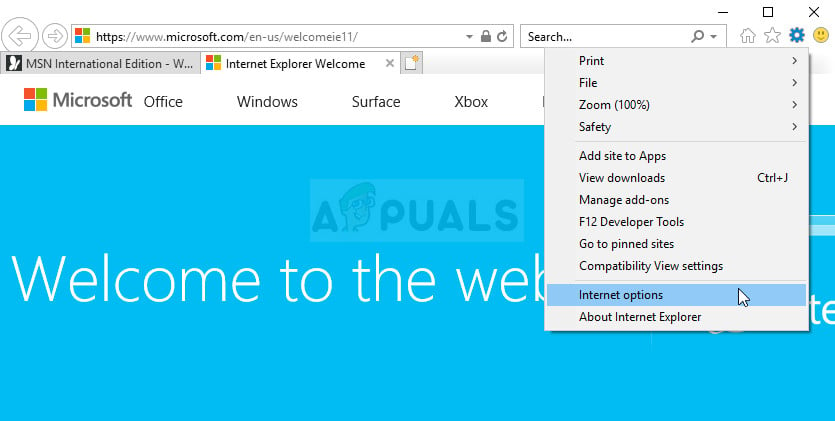
- Navigate to the Security tab and click on Trusted sites. Change the Security Level setting to Medium Low and accept all changes before exiting. Check to see if the problem still appears.
The post Fix: Certificate Error Navigation Blocked appeared first on Appuals.com.



No comments