How to Create Microsoft.StickyNotes.exe Shortcut in Windows 10
Note taking is an important process that everyone is used to do in order to remember tasks to be executed in future. Microsoft has embedded a tiny app called “Sticky Notes” into Windows since the introduction of Windows 7 that helps you remember your day to day tasks through colored cards on your desktop. You can add as many cards on your desktop as you want and the cards don’t disappear even if you restart your computer.
Launching the Sticky Notes application is quite straightforward. All you are required to do is to search it using Cortana. Click over the application and start typing your notes.
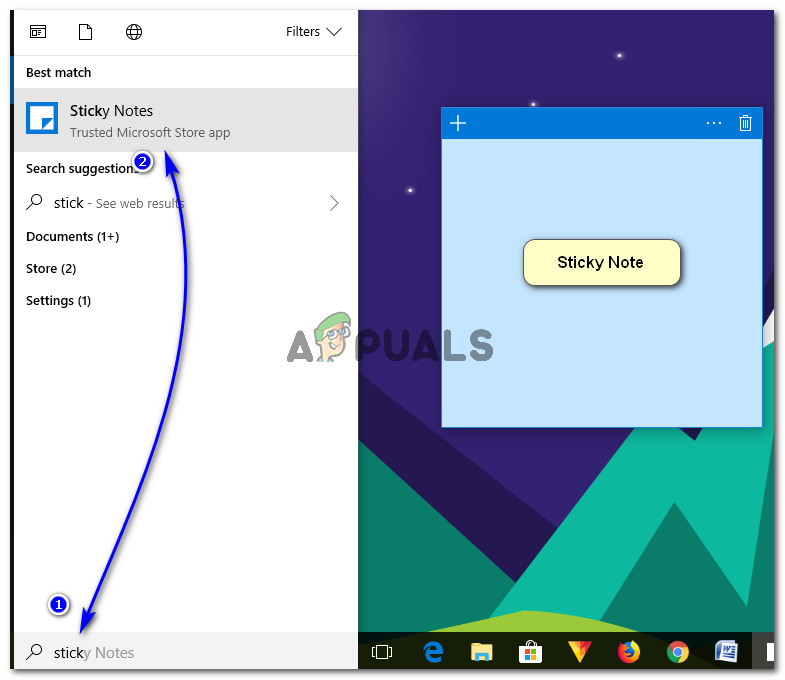
How to Create Sticky Notes Shortcut in Windows 10?
Creating a shortcut of Sticky Notes application is a bit tricky. You cannot directly create a shortcut as it only runs in the context of an app container. To create the shortcut, follow the steps below.
Method 1: Creating Shortcut using Right Click Context Menu
- On your desktop, right click on an empty area and navigate to New > Shortcut.
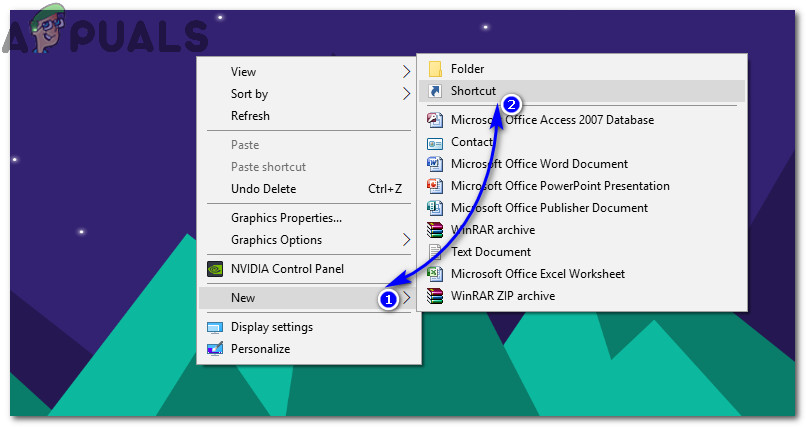
- In the dialogue window, paste the location of the Sticky Notes app and click on Next.
explorer shell:AppsFolder\Microsoft.MicrosoftStickyNotes_8wekyb3d8bbwe!App
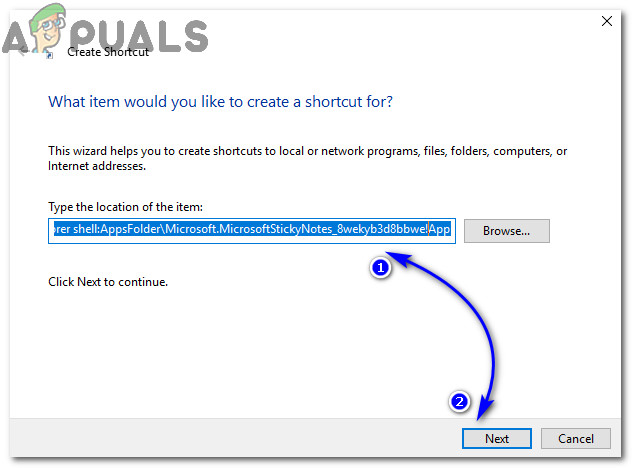
Type the name of shortcut i.e. Sticky Notes in the next window and click Finish.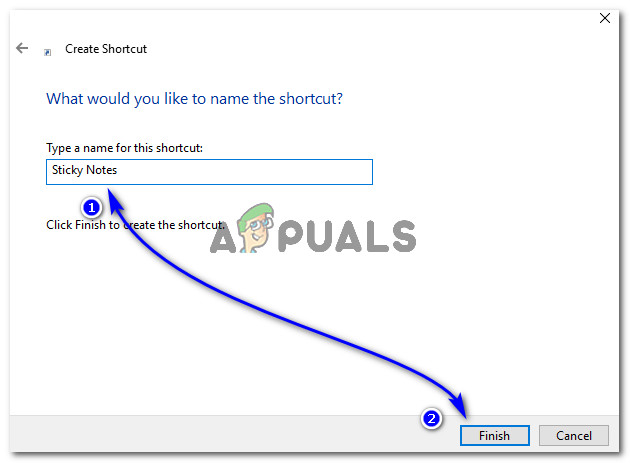 Go to your Desktop and drag the app icon to QuickLaunch area in order to load it quickly when required.
Go to your Desktop and drag the app icon to QuickLaunch area in order to load it quickly when required.
Method 2: Finding the App in Applications Folder
- Open Run dialogue box by pressing Win + R keys on your keyboard. Inside the empty area, type “explorer shell:AppsFolder” (without quotes) and hit Enter. It would open a folder containing executable files of all applications installed on your system.
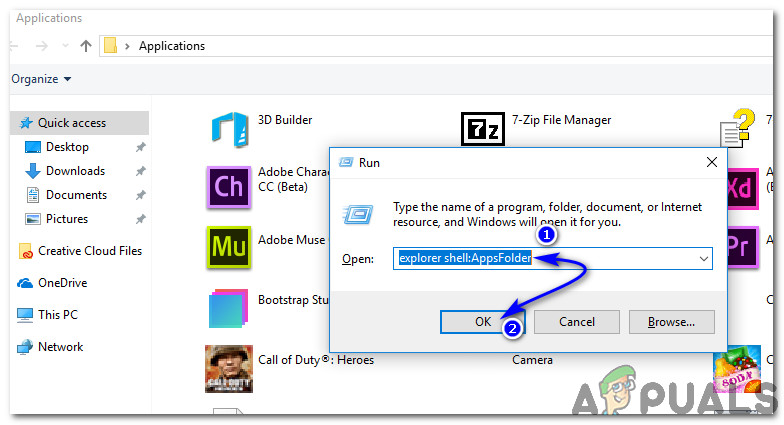
- Inside the Applications folder, search for Sticky Notes and right click over the icon to create shortcut of the same. It would ask you to place the shortcut on Desktop. Click Yes and it’s done. Now, you can add the shortcut to QuickLaunch in order to load the app without tapping your mouse button multiple times.
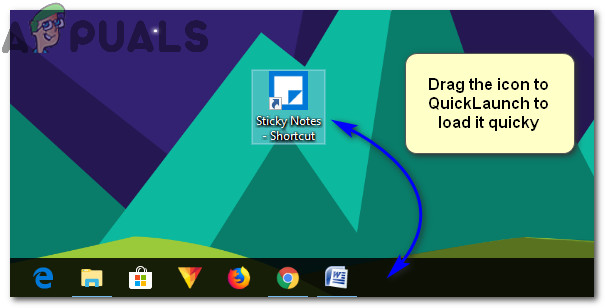
The post How to Create Microsoft.StickyNotes.exe Shortcut in Windows 10 appeared first on Appuals.com.



No comments